Edit and Archive a Modifier
In the Modifier Management page, you can efficiently manage your available customisation options by editing modifier details as needed or archiving modifiers that are no longer in use. Archiving helps keep your modifier list organised without permanently deleting any options, ideal for seasonal items, temporary promotions, or location-specific customisations.
Edit a Modifier
You can update a modifier’s information (such as its name, price, availability, or associated category) at any time. This is especially useful when updating pricing, correcting naming conventions, or managing available options across different locations or menus.
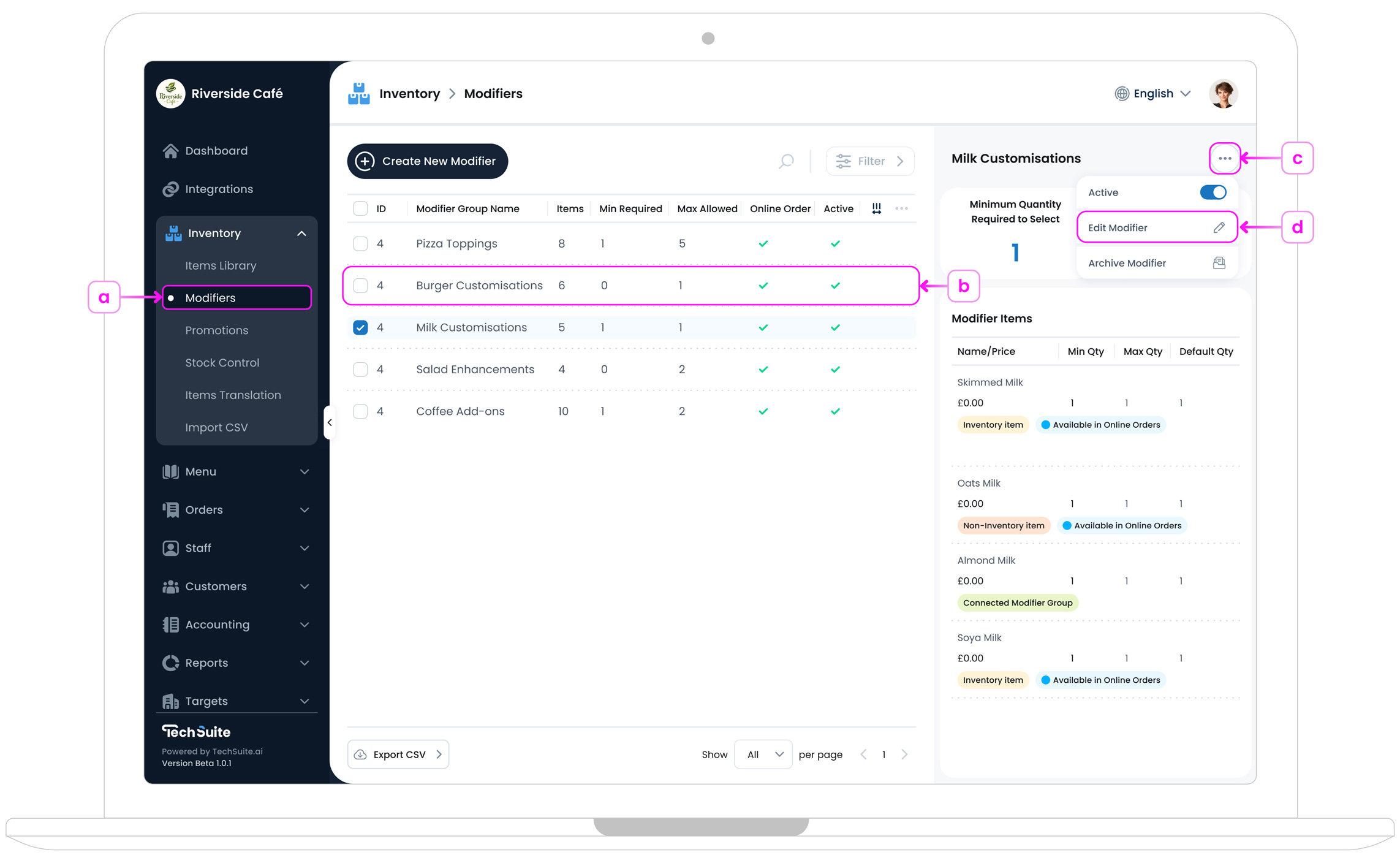
- a. In your TechSuite portal, go to Inventory Management > Modifiers.
- b. On the Modifiers page, find the modifier you want to edit.
- c. Click the three-dot button at the right end of the modifier’s row, or use the three-dot button located in the top-right corner of the information panel on the right side of the page.
- d. Select the “Edit Modifier” option.
-
Make your changes and click the “Update” button
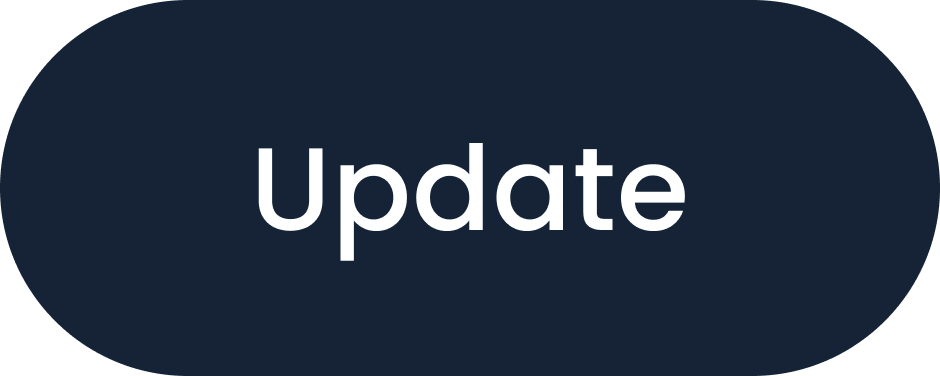 .
.
Archive a Modifier
Archiving removes the modifier from your active list but keeps it stored in your system. This is ideal for temporary options or modifiers that are no longer relevant but may return in the future.
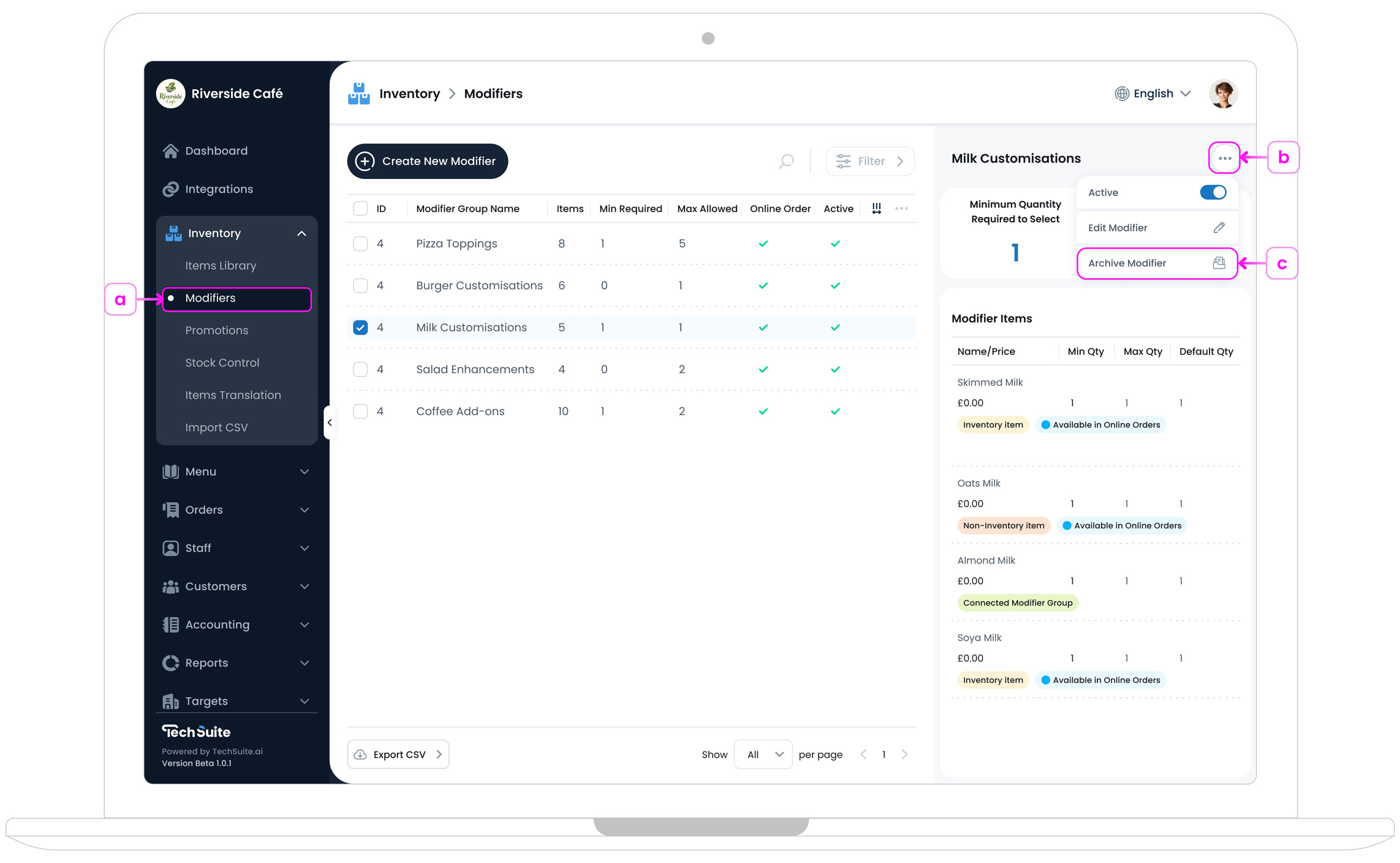
- a. In your TechSuite portal, go to Inventory Management > Modifiers.
- b. Click the three-dot button at the right end of the modifier’s row, or use the three-dot button located in the top-right corner of the information panel on the right side of the page.
- c. Select “Archive Modifier”
- When you archive a modifier, a confirmation pop-up will appear, explaining that this action is temporary and reversible. Archiving removes the modifier from the active list without deleting its data, perfect for limited-time offerings or location-specific items. Click “Archive” to confirm or “Cancel” to go back.
Restore Archived Modifier
Archived items and categories are stored under Settings > Archives.
To restore:
- Step 1: In TechSuite Portal, Go to Settings > Archives from the sidebar
- Step 2: Select Modifier Categories from the Sections panel.
- Step 3: Find the modifier you wish to restore.
- Step 4: Click the
Unarchive
 icon.
icon.
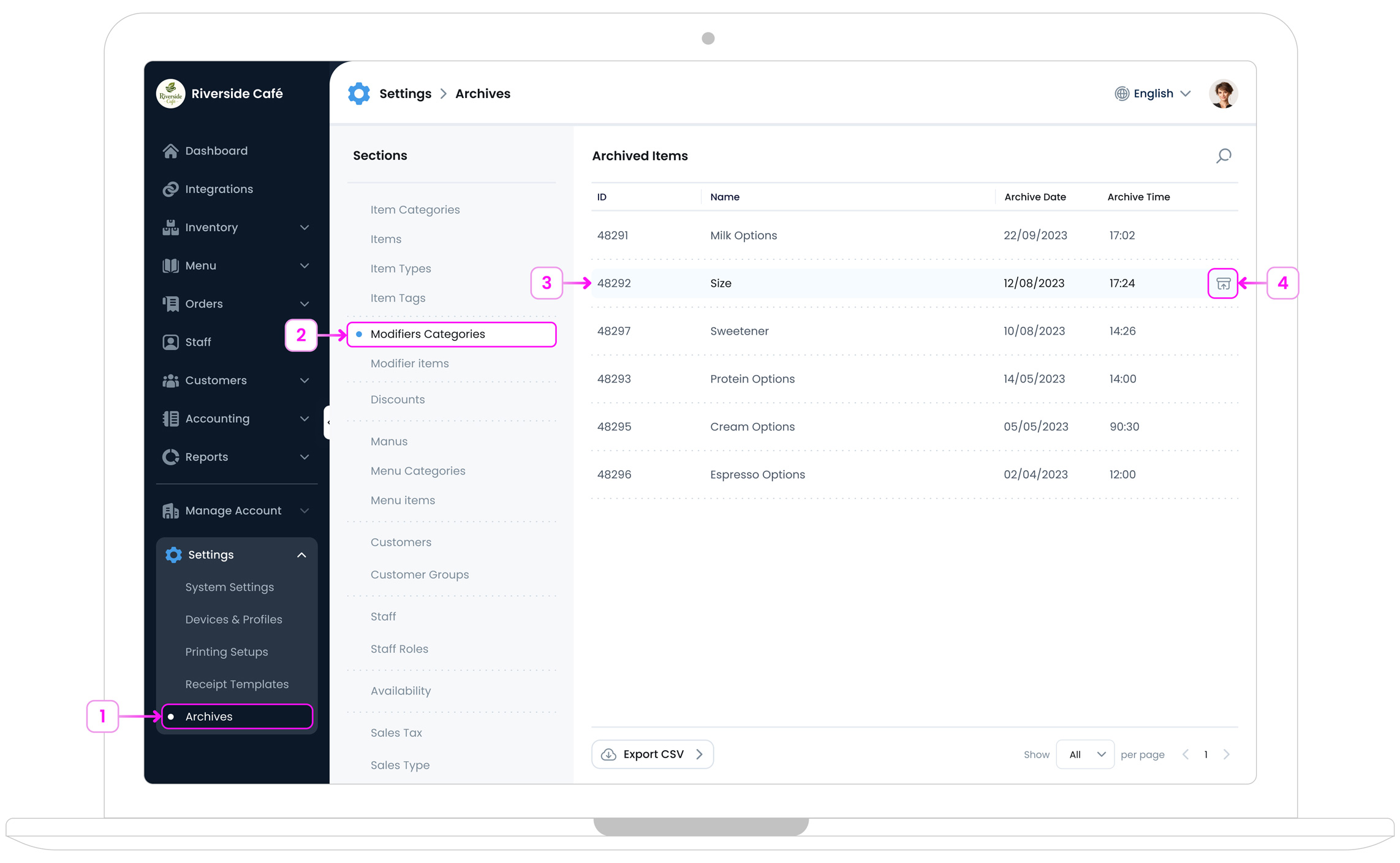
What’s Next?
Now that you know how to manage your modifiers, you’re ready to create seamless and flexible ordering experiences. Head over to Menu Management to organise categories, set up items, and fine-tune your menu across locations.