Staff List Page Overview
The Staff List page gives you a complete view of your team, who they are, what they do, and whether they’re currently active. It’s the central spot to manage employee profiles, Staff Roles and Access and contact information across your branches. You can also quickly add new staff, review profiles, and export staff records.
This page is especially useful for managers to stay organised, keep records tidy, and ensure all team members are properly assigned and visible.
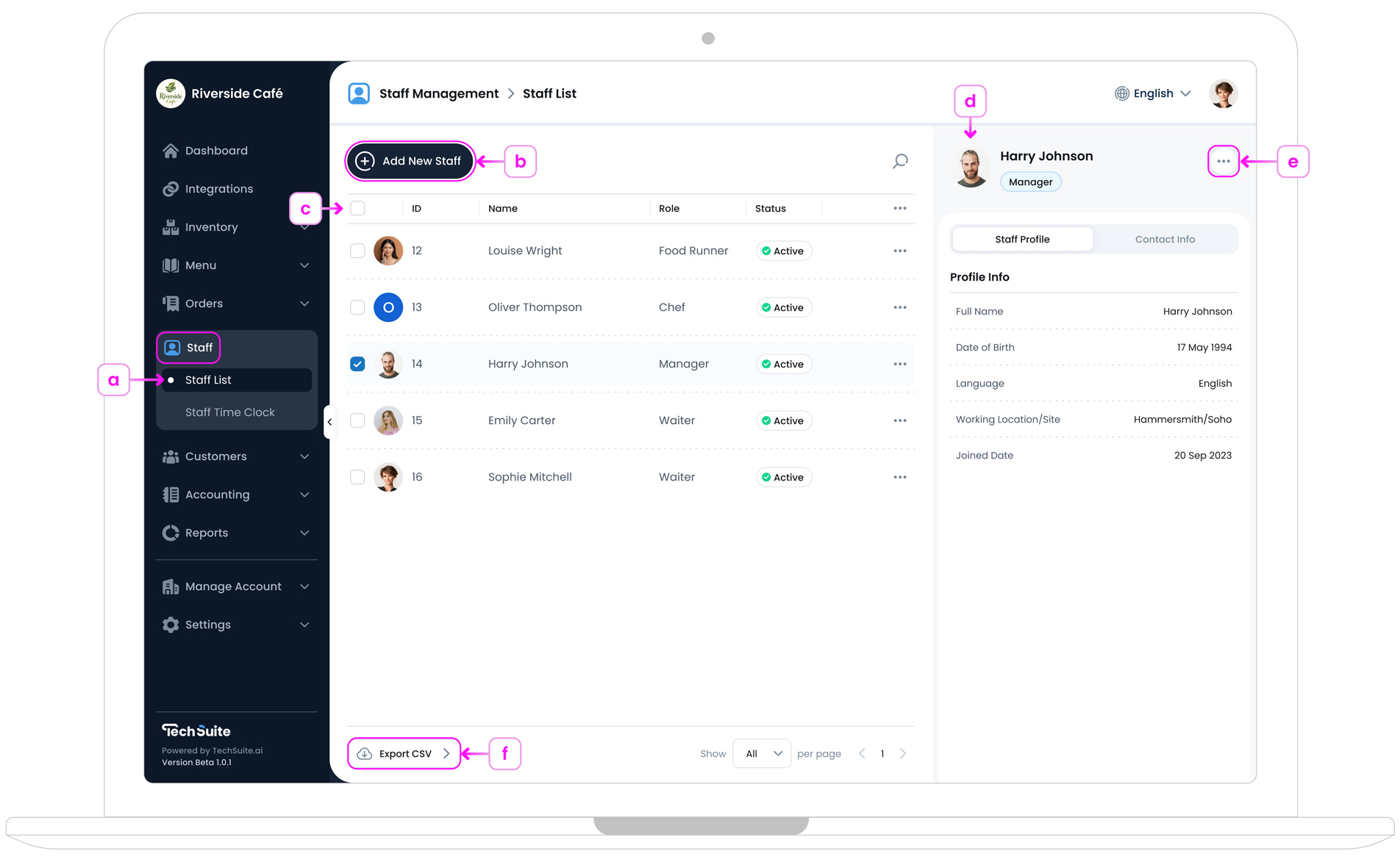
a. Accessing the Staff List Page
To access staff profiles and manage your team, log in to the TechSuite portal. From the sidebar, go to Staff Management > Staff List. This will open the main Staff List page, where you can view all team members, edit profiles, or add new staff.
b. Add New Staff Button
In the top-left corner, tap the ’Add New Staff’ button 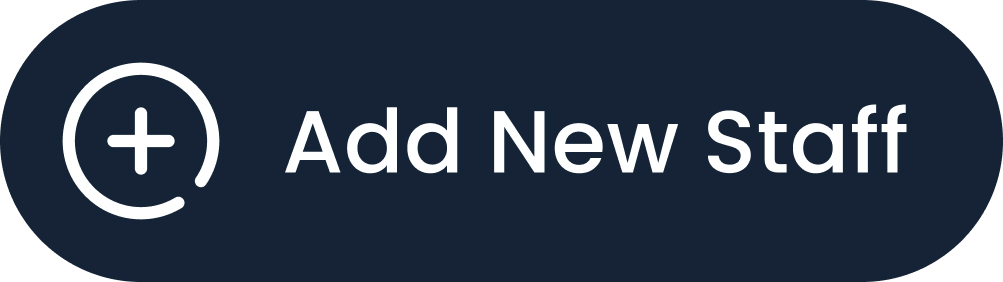 to create a new employee profile by entering the staff member’s name, assigning a role, setting a passcode, and adding other relevant work information.
to create a new employee profile by entering the staff member’s name, assigning a role, setting a passcode, and adding other relevant work information.
c. Staff List Table
The Staff List provides a table view of all registered employees, displaying their ID number, name, role (e.g., Line Cook, Assistant Manager), and current status (e.g., Active). This layout makes it easy to quickly verify who is on the team, what their role is, and whether their account is active.
d. Staff Profile Panel
Clicking on a staff member’s name in the list, opens a “detailed profile panel” on the right side of the screen. This profile includes:
- Staff Profile: showing date of birth, language, location/site, and joined date.
- Contact Info: with personal contact details, emergency contact, and address.
This makes it easy to review or update important staff records without leaving the page.
e. Actions Button
In the top-right corner of the staff profile panel, click the three-dot button ![]() to open a dropdown for available profile actions for the selected staff member. This menu includes:
to open a dropdown for available profile actions for the selected staff member. This menu includes:
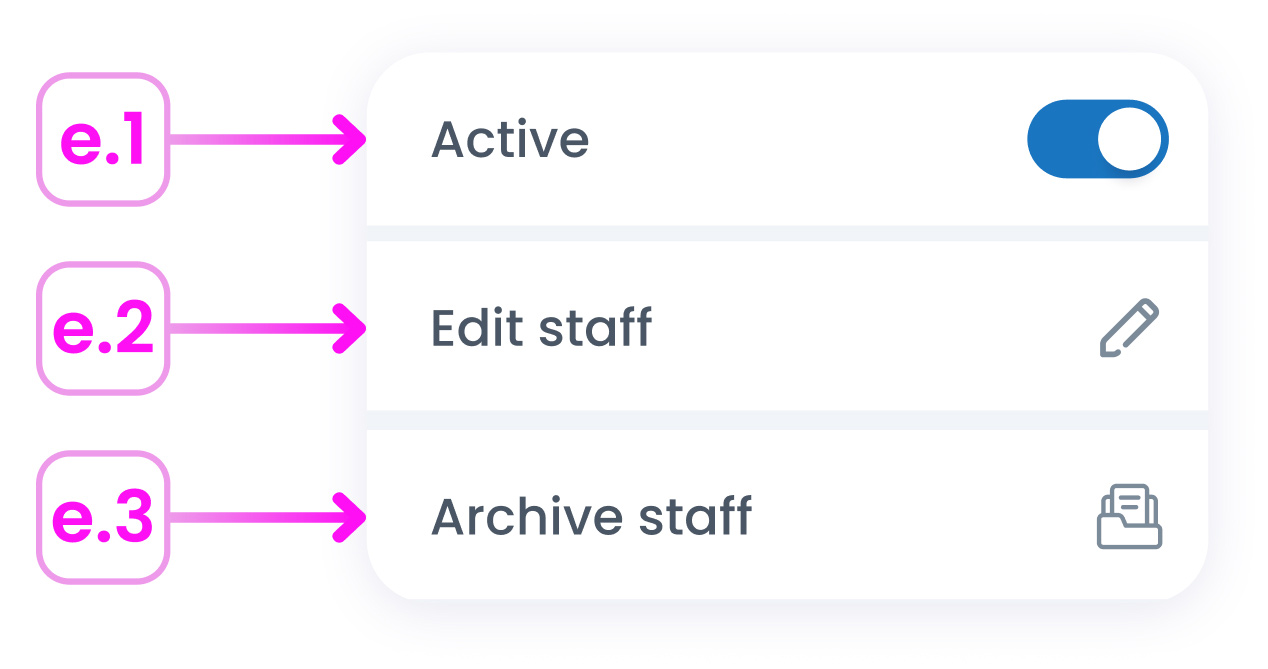
- e.1. Active toggle Use this switch to activate or deactivate the staff member’s account.
- e.2. Edit Staff: Opens the staff member’s profile for editing. You can update their role, contact details, or any other assigned fields.
- e.3. Archive Staff: Move a staff member to the archive when they leave the company or are no longer active. If needed, archived staff can be restored later from the Archived Staff section in Archives.
These options allow managers to keep the staff list current and accurate without needing to go elsewhere in the system.
f. Export CSV Button
At the bottom-left of the page, use the Export CSV button to download your full staff list. This is helpful for audits, backups, or sharing with HR or payroll teams.
Where to Start?
If you’re just getting started with Staff Management, begin with our guide to Adding a New Staff Member. It walks you through setting up profiles, assigning roles, and linking staff to your locations, so your team is ready to log in and work securely across your TechSuite tools.