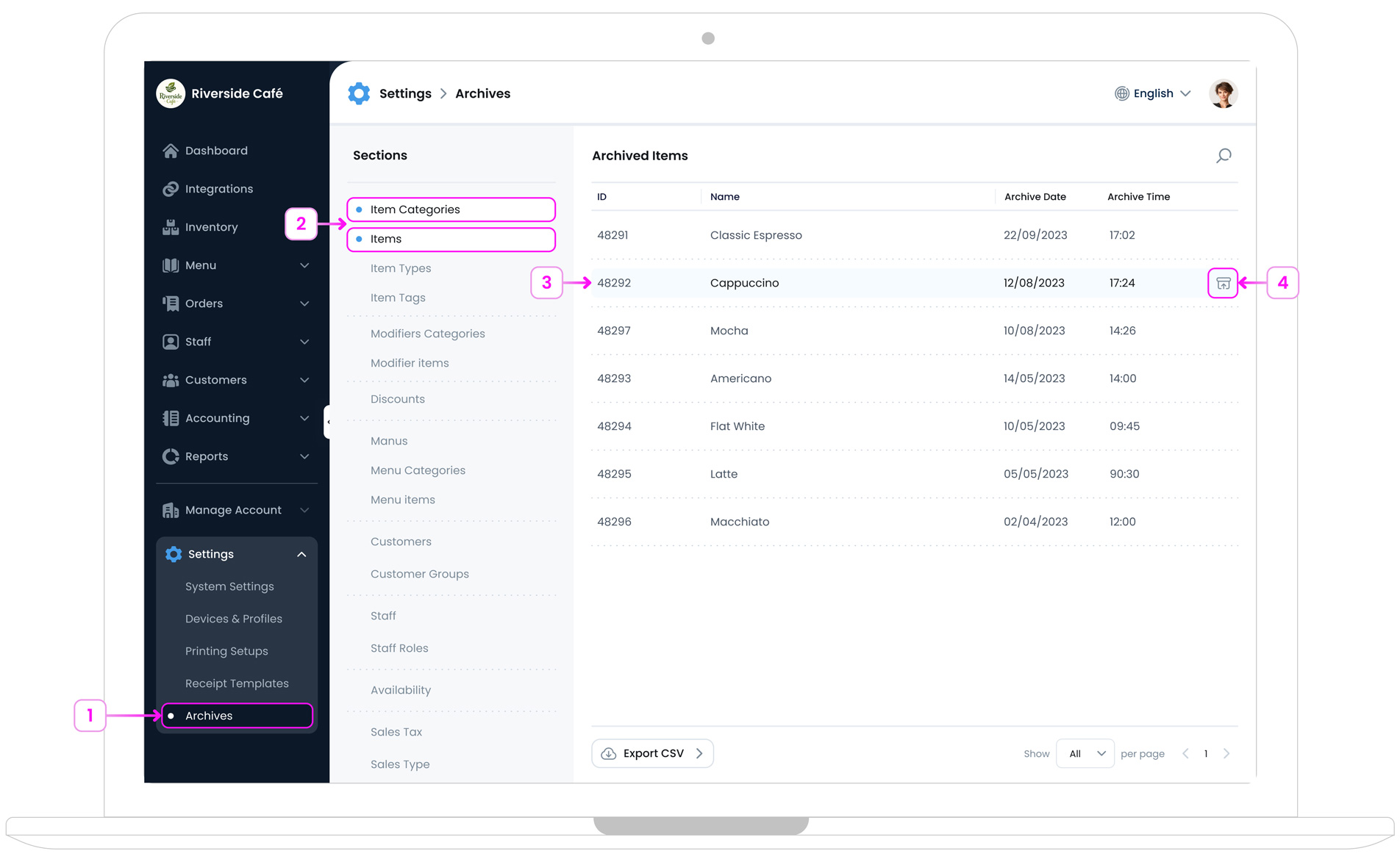Archive Items or Categories
Archiving allows you to remove items or entire categories from your active inventory list without permanently deleting them. This helps you keep your inventory organised and easy to manage while still retaining access to historical data.
To Get Started
To archive an item or a category, log in to the TechSuite portal and navigate to Inventory > Item Library. You can archive either individual items or full categories directly from this page.
Archive an Individual Item
To archive an item, follow these steps:
- Step 1: In the Item Library, find the item you want to remove from active use. If you have many items, scroll or search until you see the correct one.
- Step 2: Click the options button
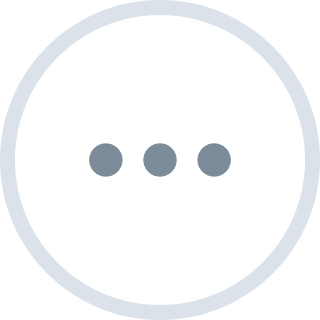 .
. - Step 3: Select “Archive Item”.
- Step 4: A confirmation message will appear. Click Archive to proceed.
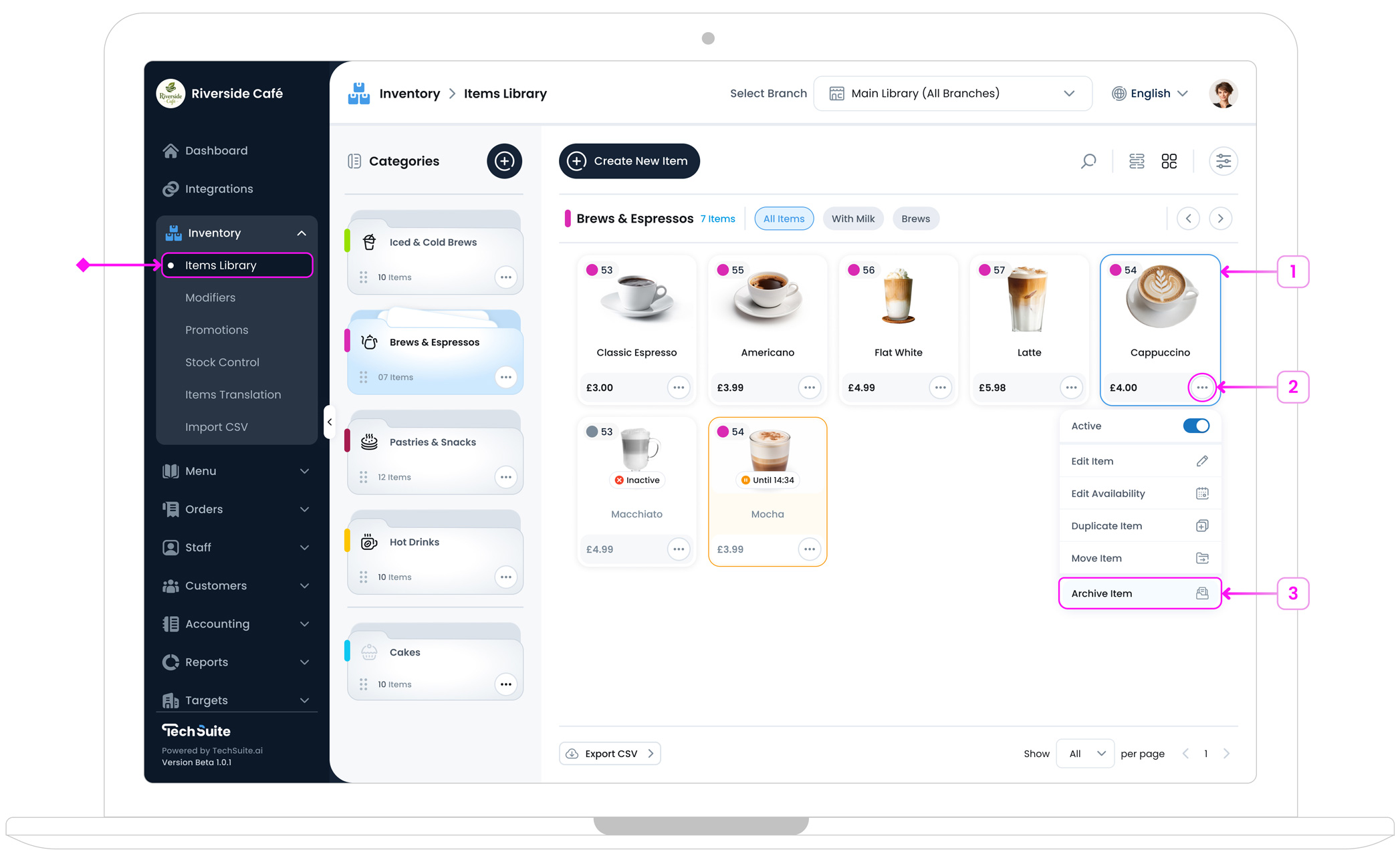
Archiving the item will remove it from your active inventory list. You can restore it at any time by going to Settings > Archives.
Archive a Category
To archive a category, follow these steps:
- Step 1: On the left side of the Item Library, find the category you wish to archive.
- Step 2: Click the options button
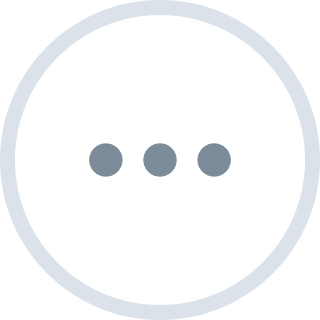 .
. - Step 3: Click the “Archive Category”.
- Step 4: A confirmation message will appear. Click Archive to proceed.
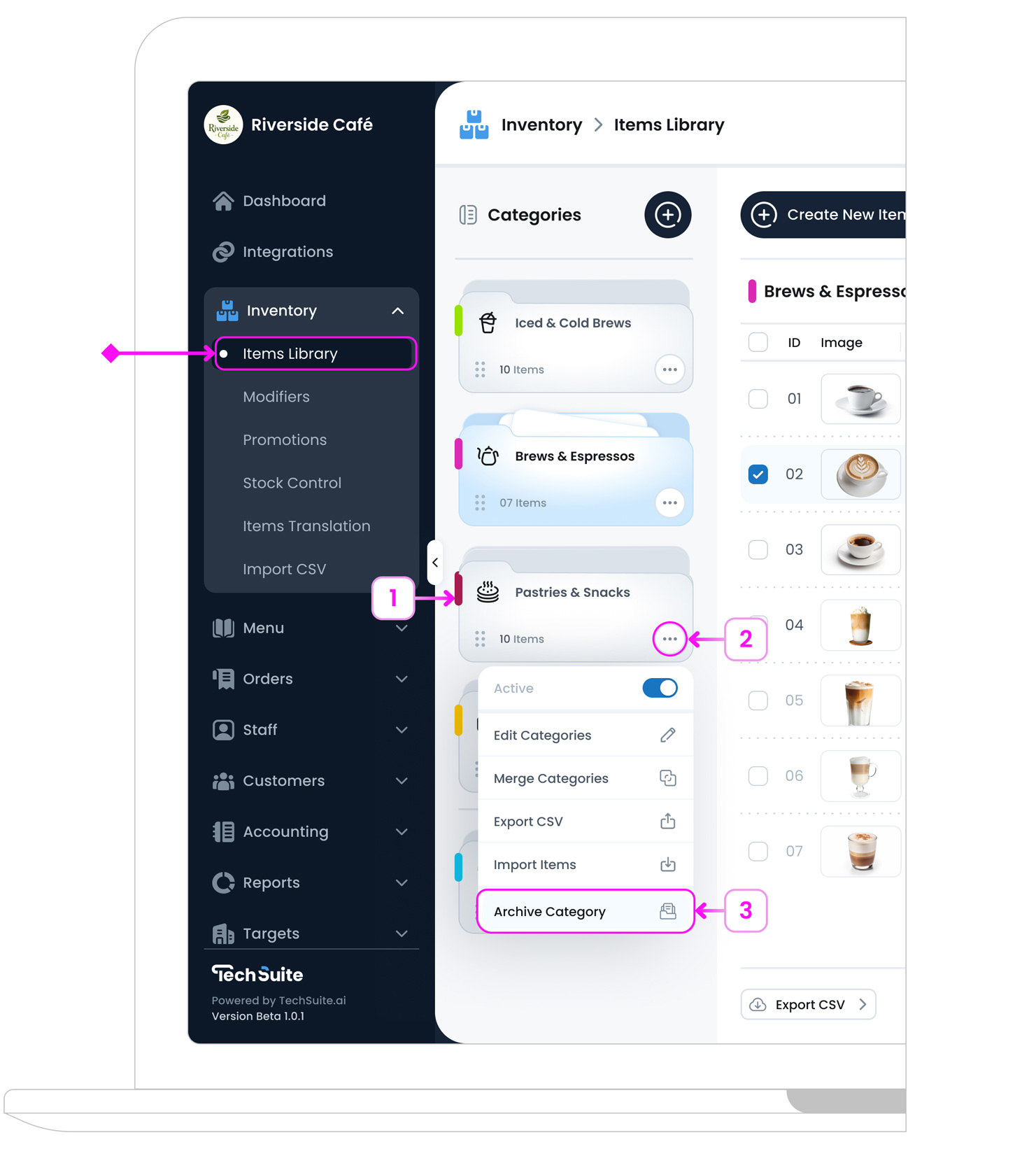
When a category is archived, all items within that category will be archived as well.
Restore Archived Items or Categories
Archived items and categories are stored under Settings > Archives.
To restore:
- Step 1: In TechSuite Portal, Go to Settings > Archives from the sidebar
- Step 2: Select either Item Categories or Items from the Sections panel.
- Step 3: Find the entry you wish to restore.
- Step 4: Click the
Unarchive
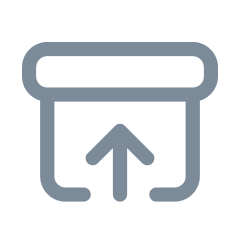 icon.
icon.