Active Orders Page Overview
The Active Orders page is where you manage and monitor all current customer orders in real time. In this page, users can get all their orders from different online ordering channels at the same time, and staff can easily monitor all orders without missing anything, all on one consolidated device.
Here, you can view new instant orders, new pre-orders, and active orders that are ready for collection or delivery. Each order is clearly displayed with important details such as collection times, customer information, and order status, helping you stay on top of operations effortlessly. Active Orders supports multiple service types like In-Store, Delivery, and Takeaway, offering a simple and organised way to accept, prepare, and complete orders.
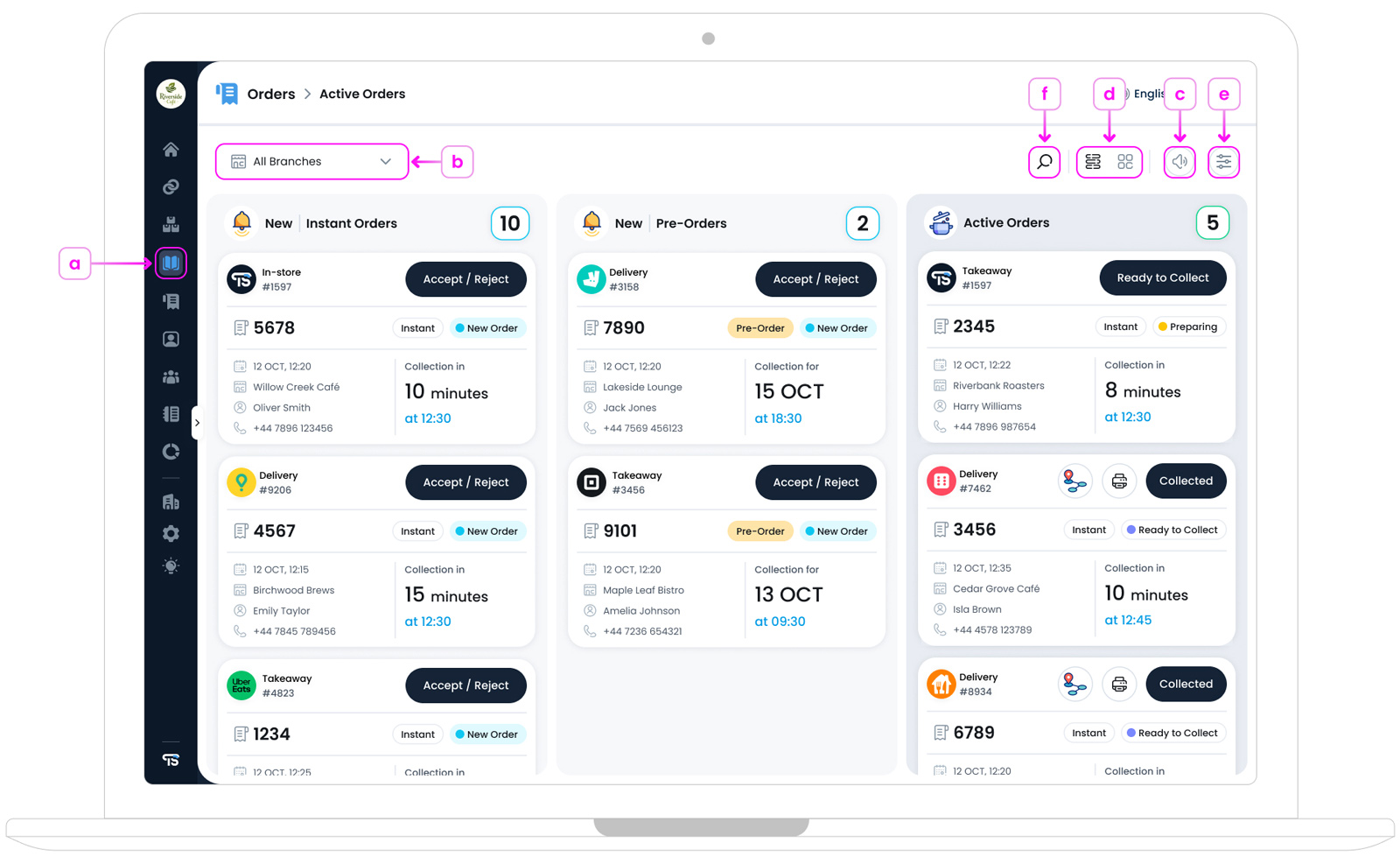
Card View Overview
a. Accessing the Active Orders Page
From the TechSuite management portal, select Orders from the left sidebar menu, then click on Active Orders. You must have appropriate account permissions to view and manage orders on this page. You’ll see a card layout displaying any orders that haven’t been completed, canceled, or moved to Order History page. If there are no orders in progress, a placeholder message (All caught up! No new orders for now) may be shown instead.
b. Branch Filter
If you operate a multi-branch business, you’ll find a dropdown menu at the top of the page that allows you to filter orders by branch. Select All Branches or choose a specific branch to view only the orders relevant to that location.
c. Sound Settings
Order sound alerts can be managed using the bell icon in the top-right corner of the screen.
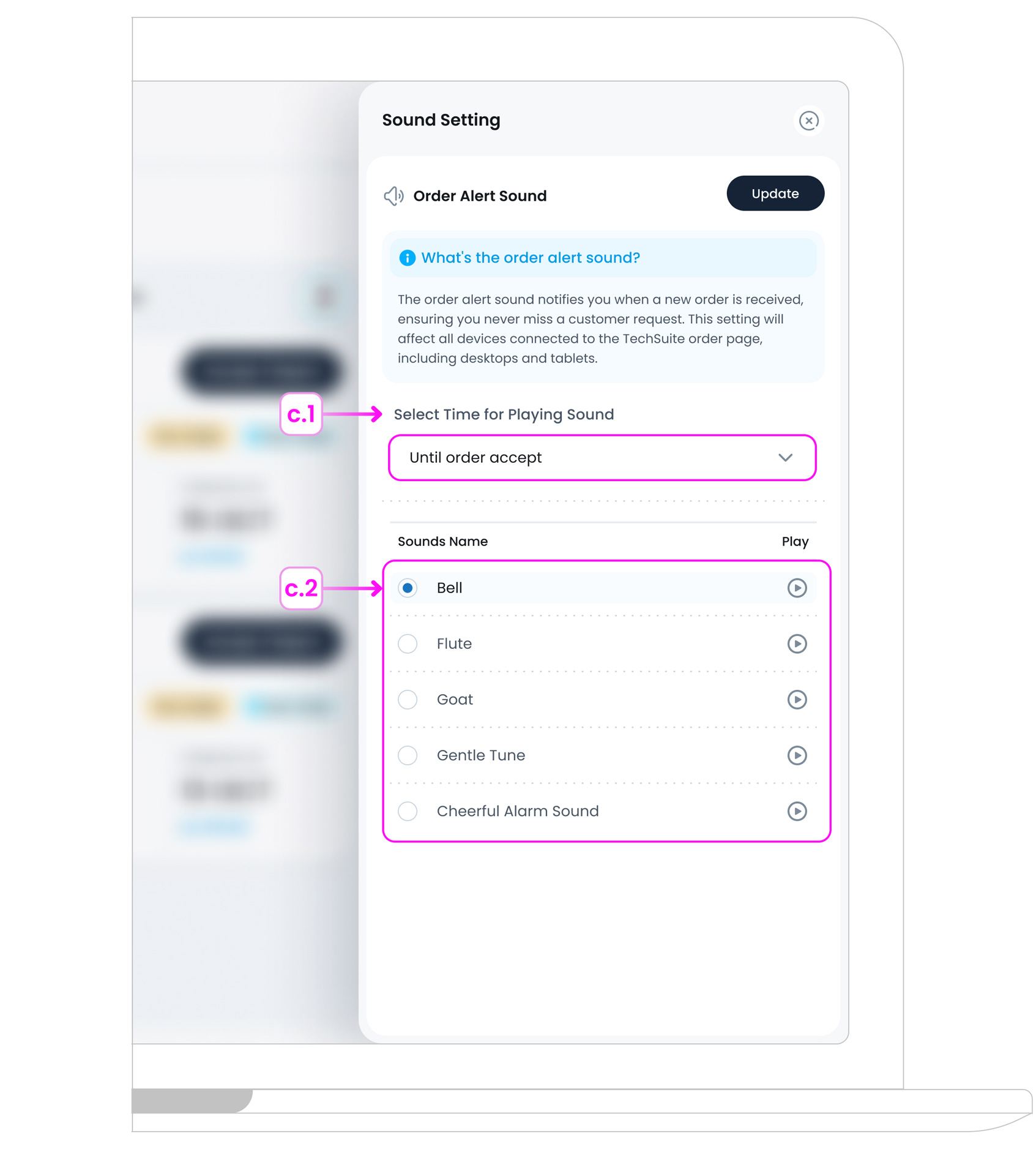
You can customise:
- c.1. Select Time for Playing Sound: Choose how long the alert sound should play when a new order arrives:
- Until the order is accepted: The sound will continue playing on loop until a staff member accepts the order. Ideal for busy environments where quick response is essential.
- Only once: The sound plays a single time when the order arrives. Best if your team is consistently monitoring the screen.
- No sound: Disables audio alerts entirely. Use this option if visual notifications are enough for your workflow.
- c.2. Sound Name: Pick from different sound options like Bell, Flute, Goat Sound. You can preview each one using the play icon.
This helps teams stay responsive during busy hours.
d. Switching Between List and Card View
You can view orders in a more visual “card” layout, or a compact “list” layout. The card view highlights order sales type, channels, and quick actions the list view can show you more orders at once with simplified text.
e. Filters
At the top of the page, you’ll find filter options to help you narrow down the list of orders.
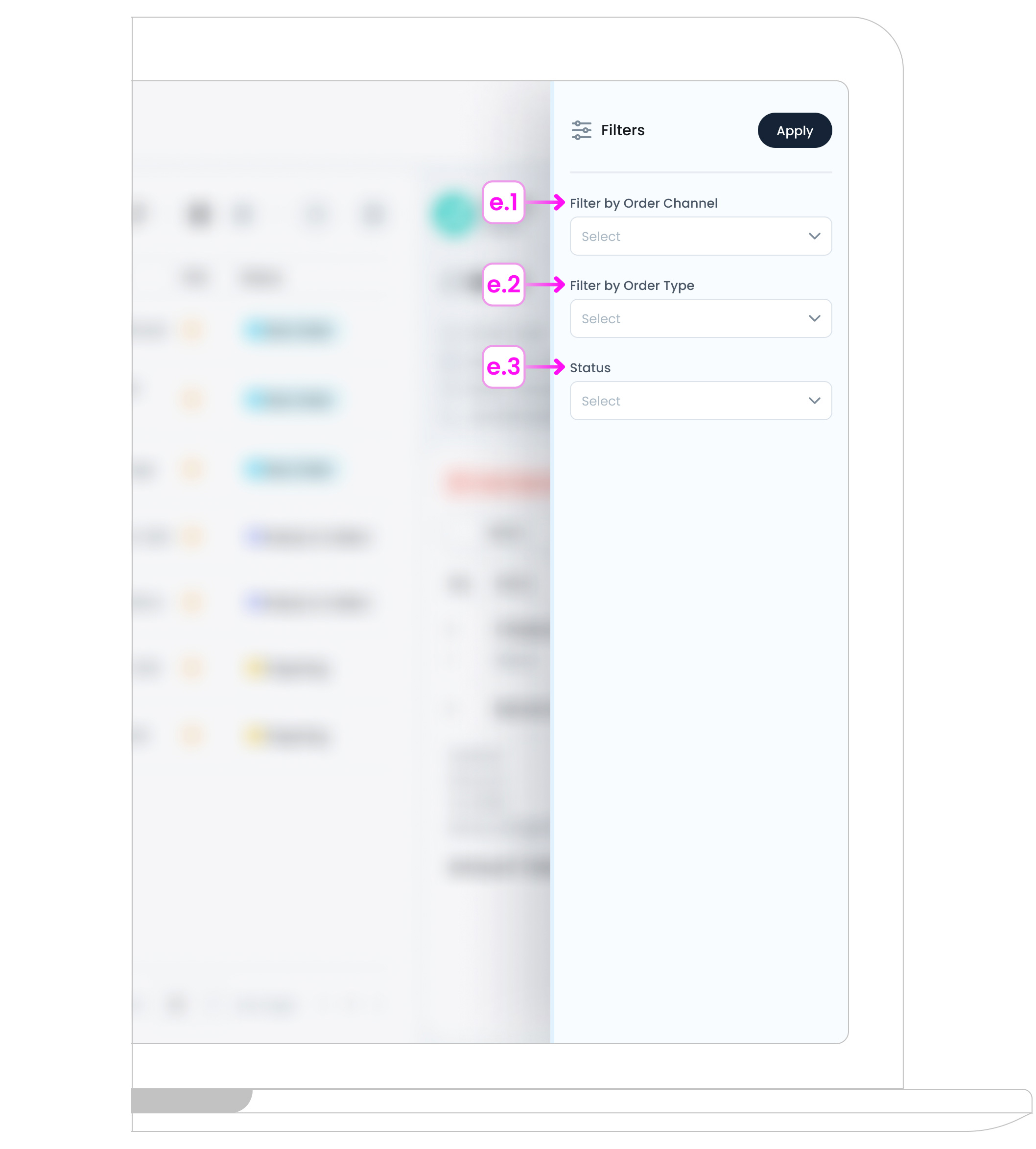
You can filter by:
- e.1. Channel (e.g., POS, Embargo, Uber Eats)
- e.2. Order Type (e.g., Instant, Pre-Order)
- e.3. Order Status (e.g., POS, Completed, Cancelled, On Hold)
These filters make it easy to locate specific types of orders or isolate issues like rejected or paused orders.
f. Search
Finally, a search bar may be present to look up orders by Order ID, customer phone number, or other unique identifiers. If a certain order is in question, staff can type in the known ID or name to jump straight to it.
Important Note
If you have only a single branch, this filter typically doesn’t appear. Additionally, you can view orders from other branches only if you are an admin or have been granted access permission by your admin.
Understanding Columns
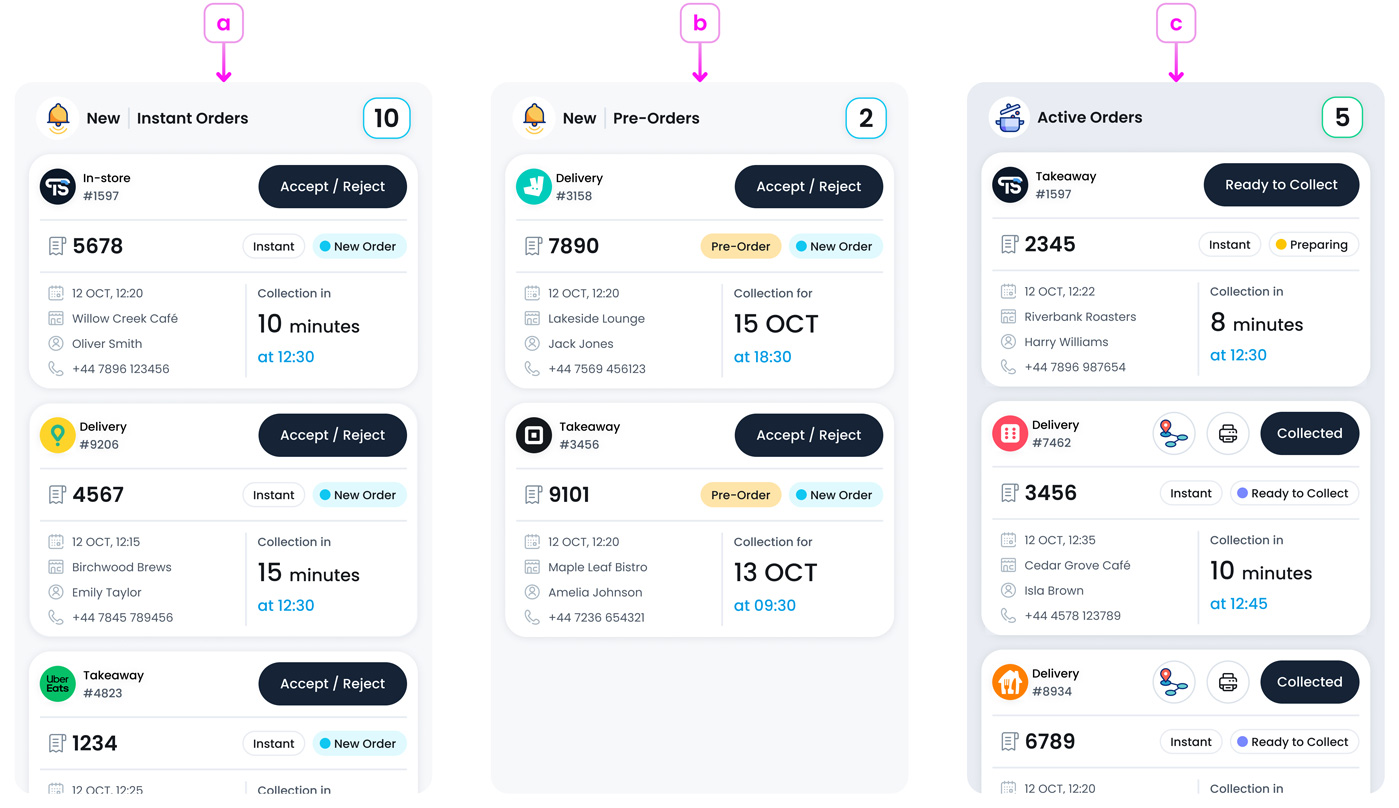
a. New Instant Orders Column
This column shows new, real-time orders that have just been placed and need to be actioned straight away and need immediate preparation. These orders can come from various channels (such as your In-store POS, self-service kiosk , or an integrated online ordering channels).
b. New Pre-Orders Column
This column helps staff plan ahead by seeing upcoming scheduled orders. Pre-orders are orders that have been scheduled in advance for a specific date and time. This allows kitchens and teams to prepare ahead of time, manage stock better, and balance workload.
c. Active Orders Column
This column helps to track ongoing orders that are currently being prepared or are ready for collection. Once an order has been accepted (whether it was instant or pre-order), it moves to this column. It shows the latest status of each order, such as: Preparing, Ready to Collect or Collected. This column gives your team a real-time view of what’s happening, helping to prevent missed orders or important notes.
Important Note
If your business does not accept pre-orders, this column will not appear on this page. You’ll only see Instant Orders and Active Orders columns.
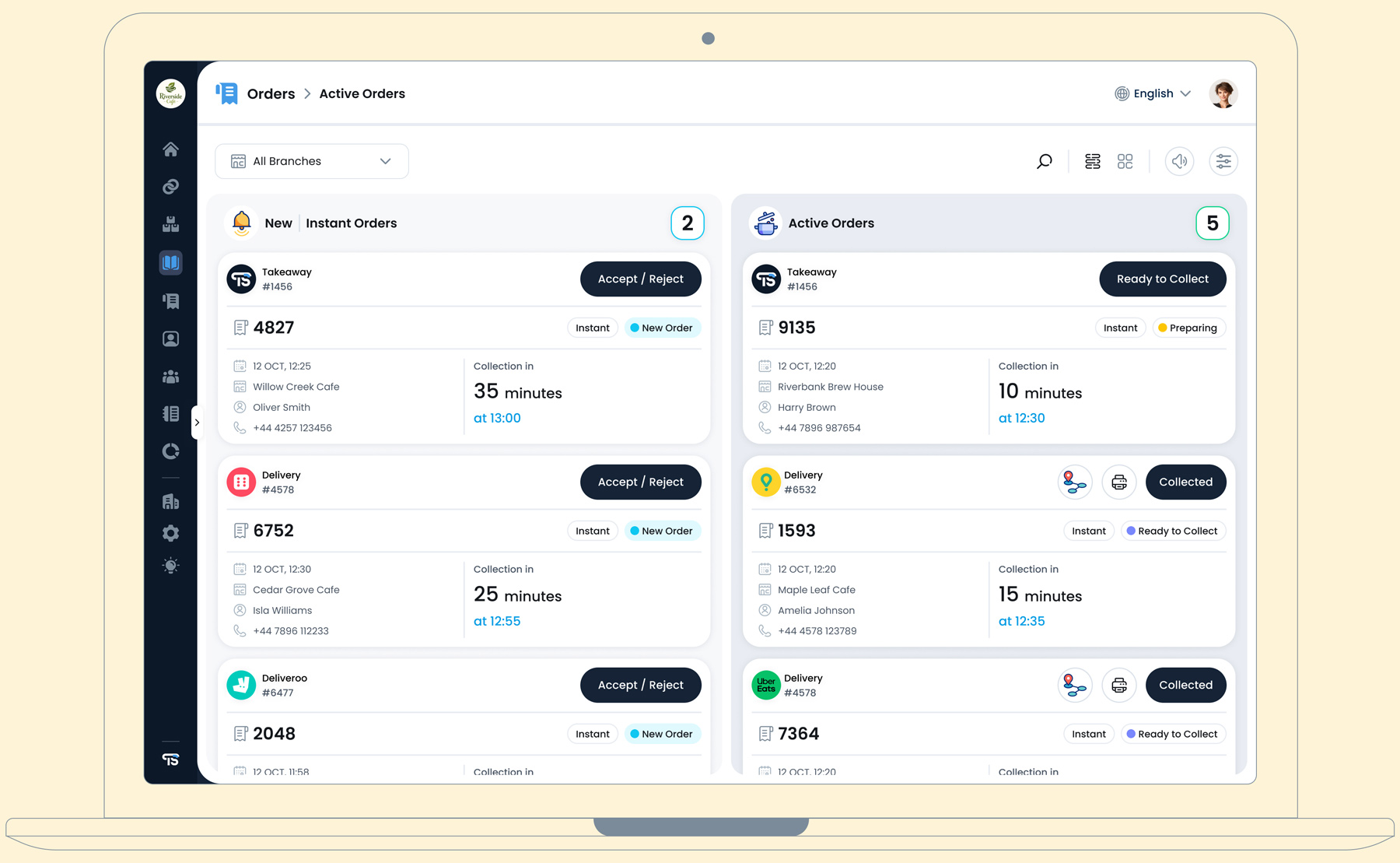
Order Cards
Each order in the Active Orders page appears as a card, giving your staff a quick snapshot of everything they need to know at a glance. The design is consistent across all columns, Instant Orders, Pre-Orders, and Active Orders, so once you’re familiar with one, you’ll recognise them all. Every card typically includes:
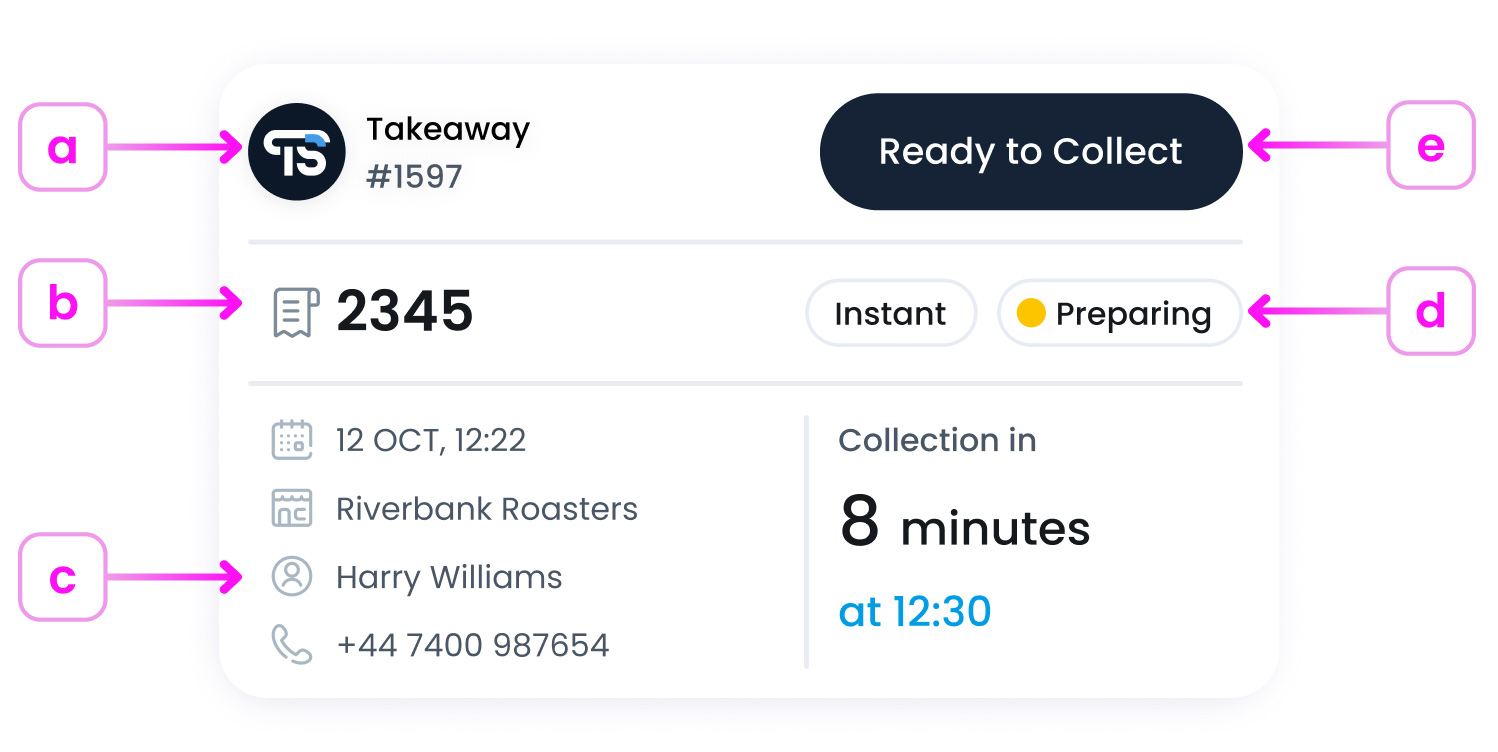
a. Channel and Sales Type
Where the order is coming from like (Uber Eats or Deliveroo) and what is the order type like (Takeaway, Delivery, or In-store)
b. Order Details
Such as order number, branch name and the collection time.
c. Customer Details
Such as customer name, phone number.
d. Order Status Badge
Such as Instant, Pre-Order, New Order, Preparing, Ready to Collect, or Collected.
e. Action Buttons
Action buttons (e.g., Accept / Reject or Ready to Collect), depending on the stage
List View Overview
The List View is an alternative way to manage your orders in a more compact, table-style layout. It offers the same real-time visibility as the Card View but focuses more on key details in a structured grid, ideal for busier teams or those managing high order volumes.
In this view, you’ll see:
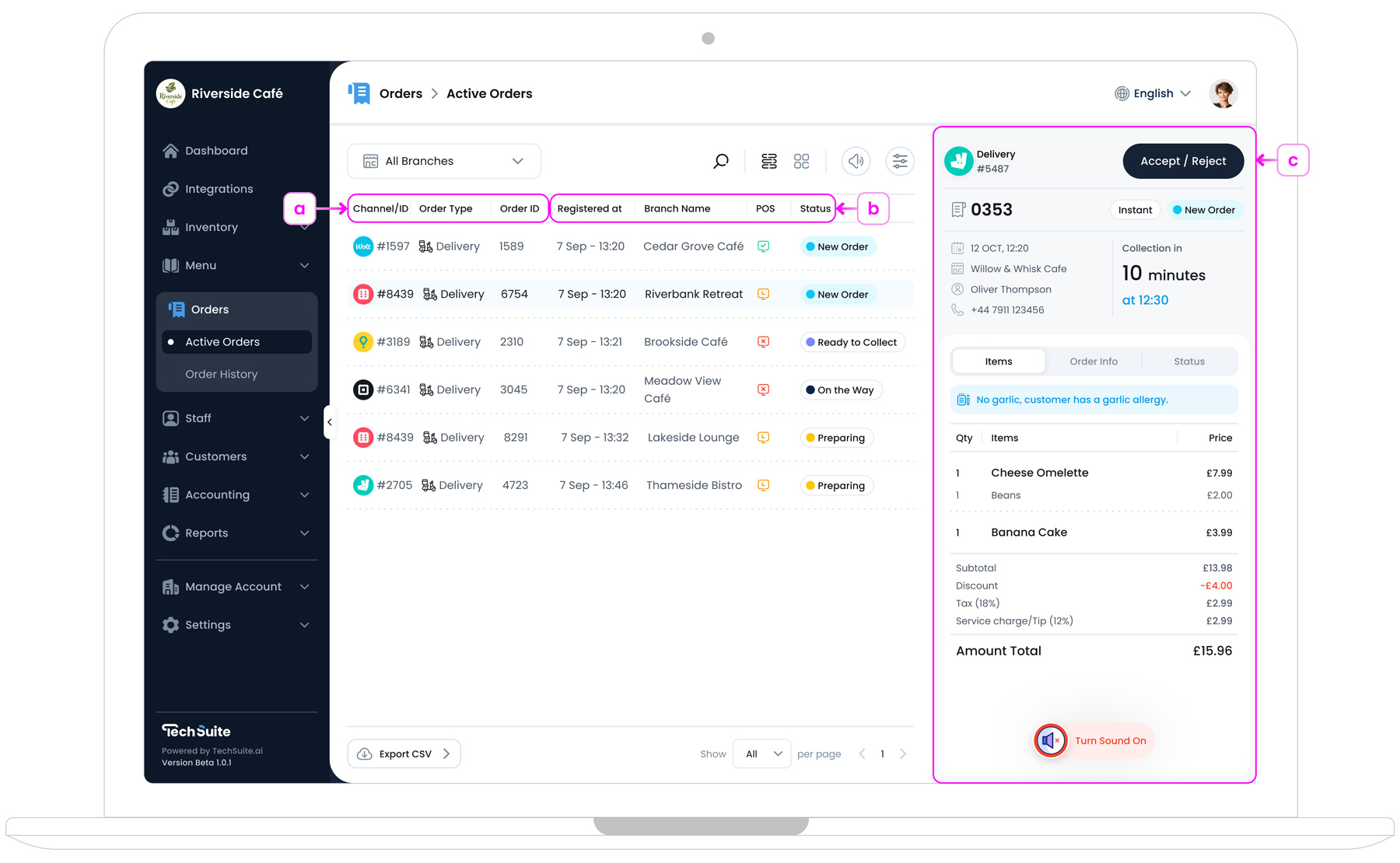
a. Order channel, Order type, and ID
Shows how the order was placed (e.g., online delivery), what type it is (Delivery, Takeaway, etc.), and the unique order ID. This helps staff quickly identify the source and purpose of the order at a glance.
b. Order register time, Branch name, POS status and Order status
Displays when the order was placed, which branch will fulfil it, whether it was created via POS or another channel, and the current status (e.g., New Order, Preparing, On the Way). These tags help prioritise tasks and ensure smooth operations across locations.
c. Order Details
Shows complete order information on the right panel when selected, including customer name, allergy notes, items ordered, pricing, tax, discounts, and the total. This view equips staff with everything needed to confirm and prepare the order accurately.
What’s Next?
To begin managing orders on TechSuite, we recommend first understanding how to access order details, both through the order popup on the Card View page and the displayed card on the List View page. This will help you use the available information more effectively, allowing you to handle your orders with greater confidence and accuracy.