Order History Details and Information
The Order History page gives you access to all orders, both past and active, across all channels and branches. It’s designed to help staff track progress, review order details, and take action when needed. Whether the order is completed, cancelled, rejected, or still in progress, you’ll find its full history here.
You’ll see a scrollable list of orders in List View. Clicking on any entry opens the Order Details Panel on the right-hand side of the screen, where you can view information and take relevant actions if the order is still active (e.g. Accept, Mark as Ready, Cancel).
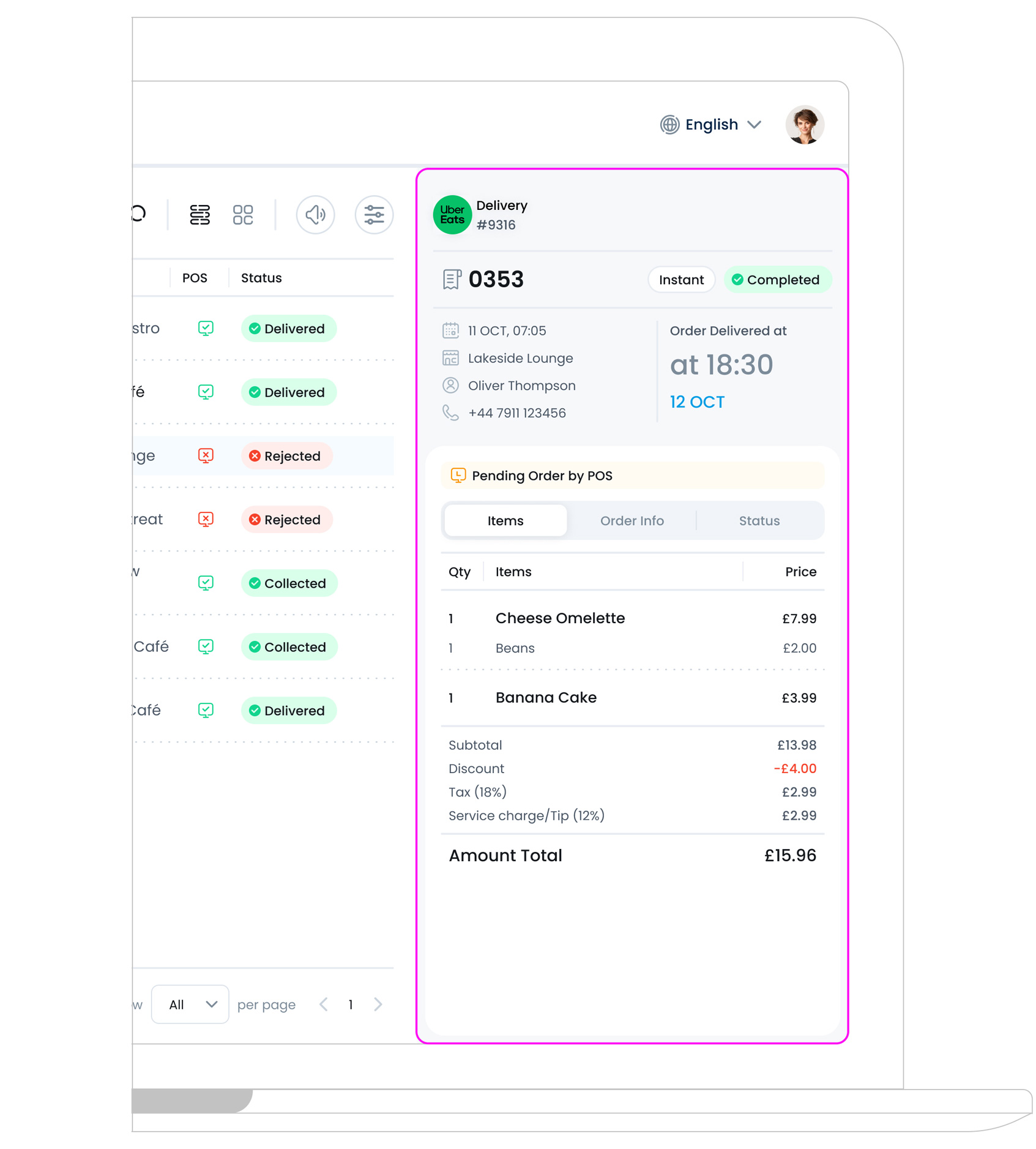
At the top of every order panel, you’ll see a clear summary of the order, just like what you see on the order cards. This includes:
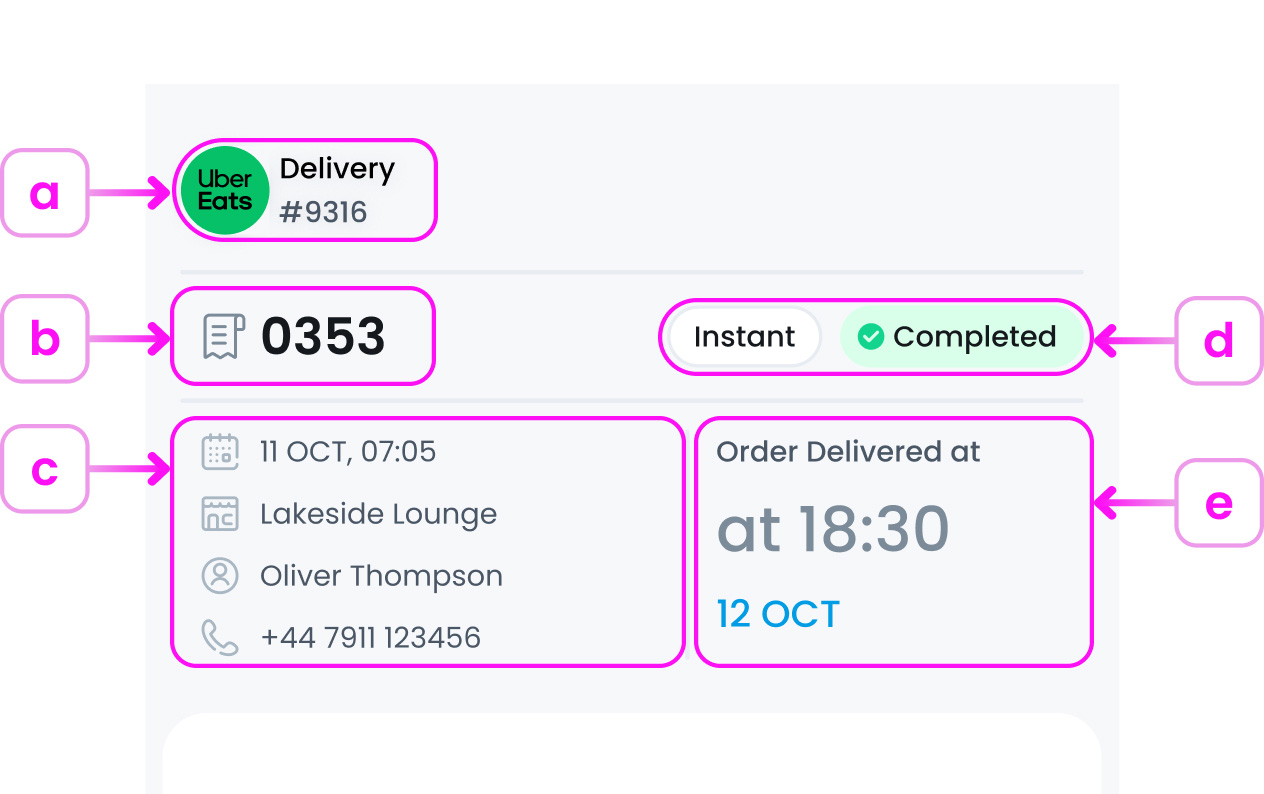
a. Order type and channel (e.g., Delivery via Uber Eats)
Displays the order method and source (e.g. Delivery via Uber Eats). This helps staff know how the order is arriving and which platform it came through. The small icon and label give quick visual context.
b. Order number and ID
Shows the system-generated order number used for internal tracking. This helps staff match receipts, monitor status, and resolve issues quickly.
c. Order date, branch name, customer name and phone number
Provides key information for identifying the order: when it was placed, where it’s being fulfilled, who placed it, and how to contact them. This section is especially useful for resolving delivery questions or confirming pre-orders.
d. Tags such as Instant, Pre-Order
These visual tags give extra context about the order’s timing or status:
- Pre-Order Scheduled for later collection
- Instant Meant for immediate preparation (shown in other cases)
These tags help prioritise prep flow and kitchen timing.
e. Order Finished Time
Instead of showing a “ready for collection” time (as in Active Orders), this section displays the final recorded time for the order, such as:
- The Completion Time for fulfilled orders
- The Cancellation Time for cancelled or rejected orders
This helps track how long the order took and when its lifecycle ended.
Order Information
Below the order summary, you’ll find the Order Details panel, which is divided into three tabs: Items, Order Info & Status
Items Tab
This tab provides customer and delivery information, such as:
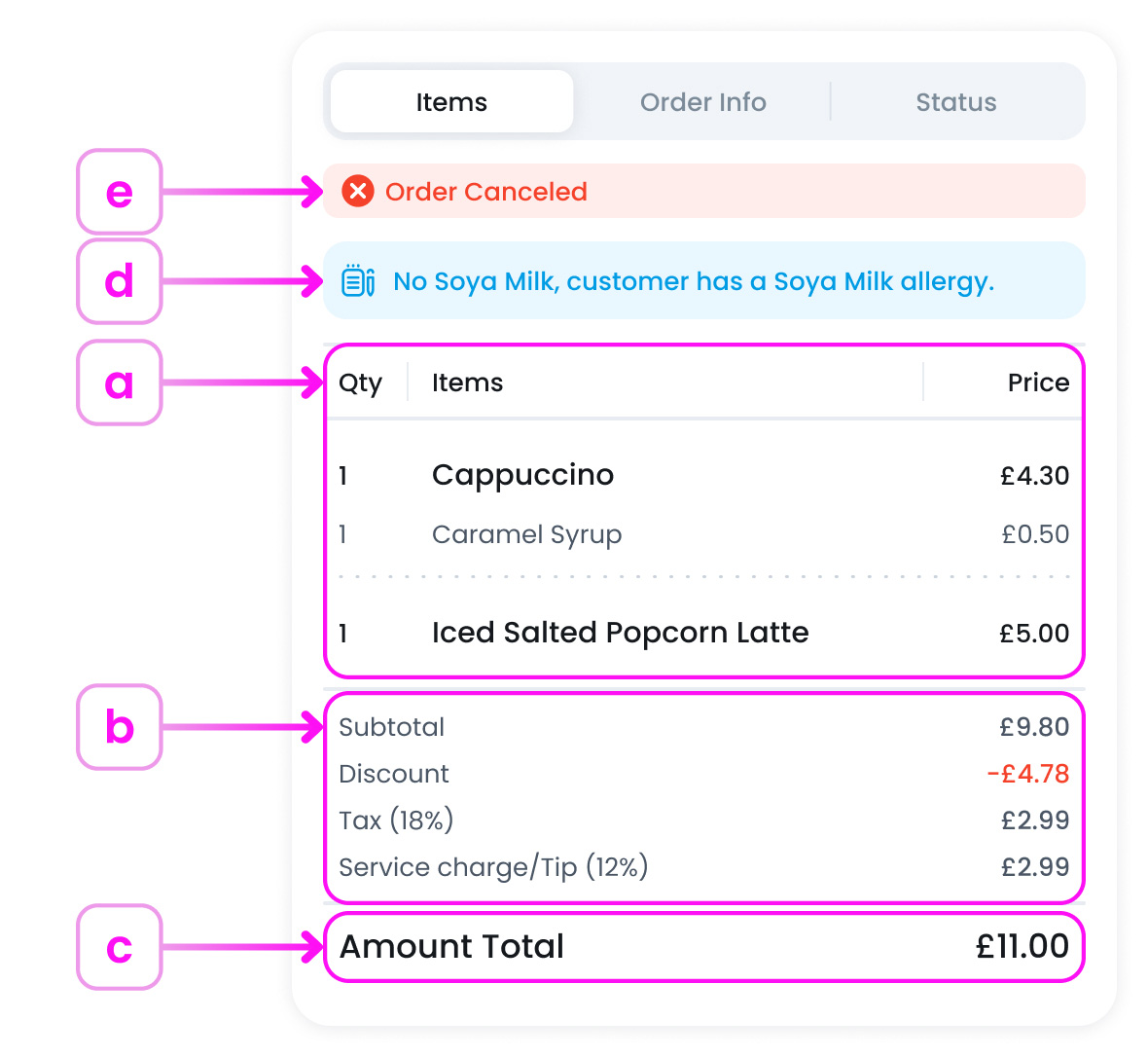
- a. A list of items, including customisations or modifiers (like extra syrup)
- b. Subtotal, discounts, tax, and service charges
- c. The total amount paid by the customer
- d. Allergy alerts or special notes (e.g. “No garlic”)
- e. If the order was cancelled, a red Order Cancelled banner will appear at the top
Order Info Tab
This is where you can see what the customer ordered and any special notes. You’ll find:
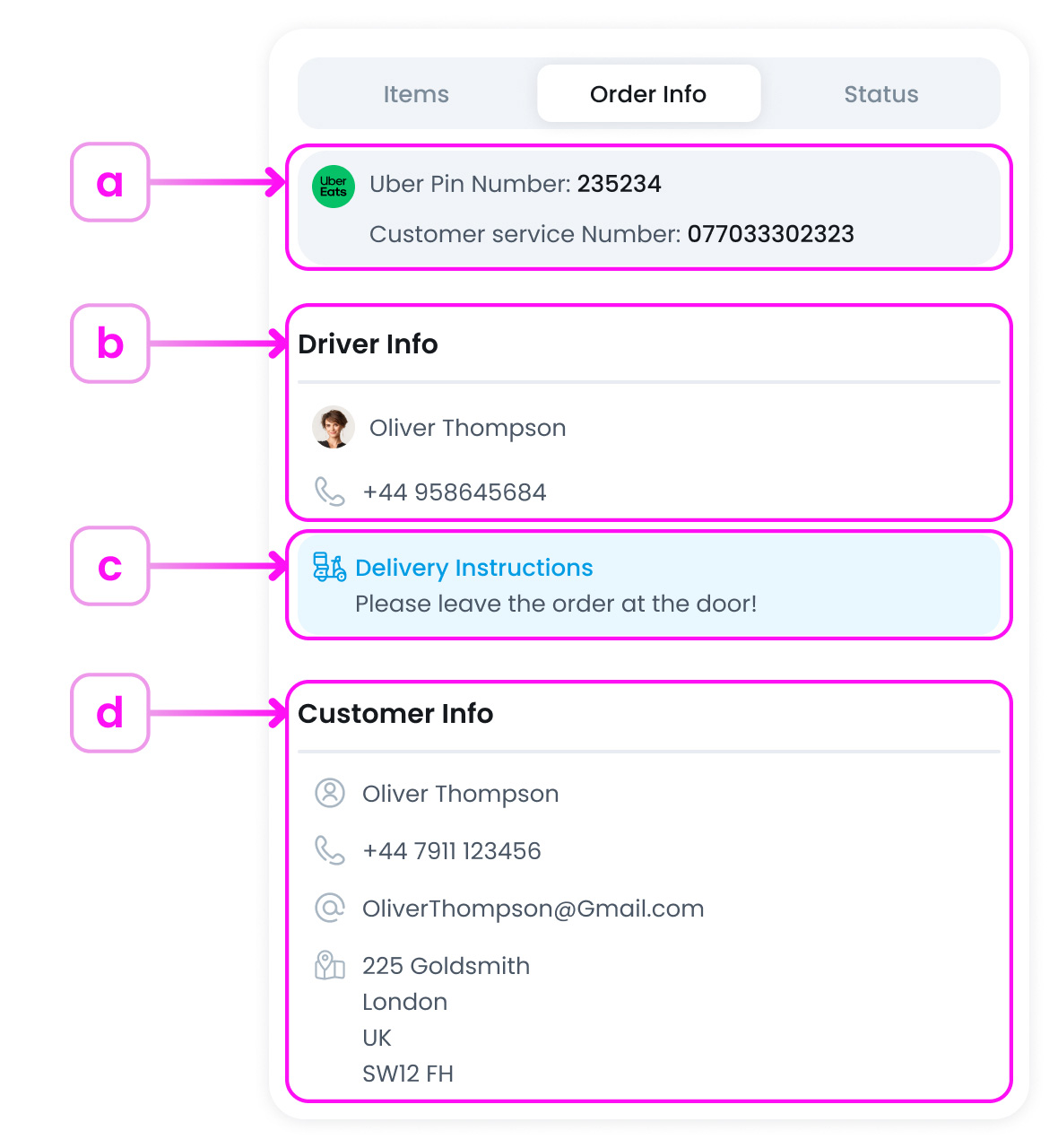
- a. Delivery channel (e.g. Uber Eats) and reference numbers (like Uber PIN)
- b. Driver details: name, phone number, and instructions (if provided)
- c. Any additional delivery instructions (e.g. “Leave at the door”)
- d. Customer name, phone, email, and delivery address
Status Tab
The Status tab tracks the entire order journey in a step-by-step format. You’ll see time-stamped updates such as:

- Registered: The customer has successfully submitted their order through a channel (POS, kiosk, online, etc.). This is the starting point in the order timeline.
- Accepted: Your team has reviewed and accepted the order. It’s now confirmed and ready for preparation.
- Rejected (if applicable): The order has been declined, either manually by staff or automatically due to an issue (e.g., stock not available, integration failure). Rejected orders will no longer proceed through the fulfilment process.
- Preparing: The order is actively being made by kitchen or staff. This status helps teams monitor what’s in progress and manage kitchen workflow.
- Ready to Collect: The order has been prepared and is now waiting for the customer or delivery driver to pick it up. This status signals that no further kitchen action is needed, and the order is simply awaiting collection.
- Out for Delivery: The driver has picked up the order and it is currently en route to the customer.
- Completed: The order has been fulfilled, either delivered successfully or collected in-store. This marks the end of the order lifecycle.
What’s Next?
Now that you know how to read order history, consider using the Export CSV feature to download filtered data for audits, reports, or performance tracking. If you want to take real-time action on new or in-progress orders, visit the Active Orders Details and Informations instead, where you can accept, prepare, or mark orders as collected.