Manage Modifier Availability
On the Manage Modifier Availability page, you can view each modifier’s status, check if it’s synced across all channels, and toggle its availability using a simple pause control.
Get Started
To access this page, open the TechSuite portal, go to Manage Availability. Select the branch you’re configuring, and you’ll see a table listing all modifiers available to sell for that branch.
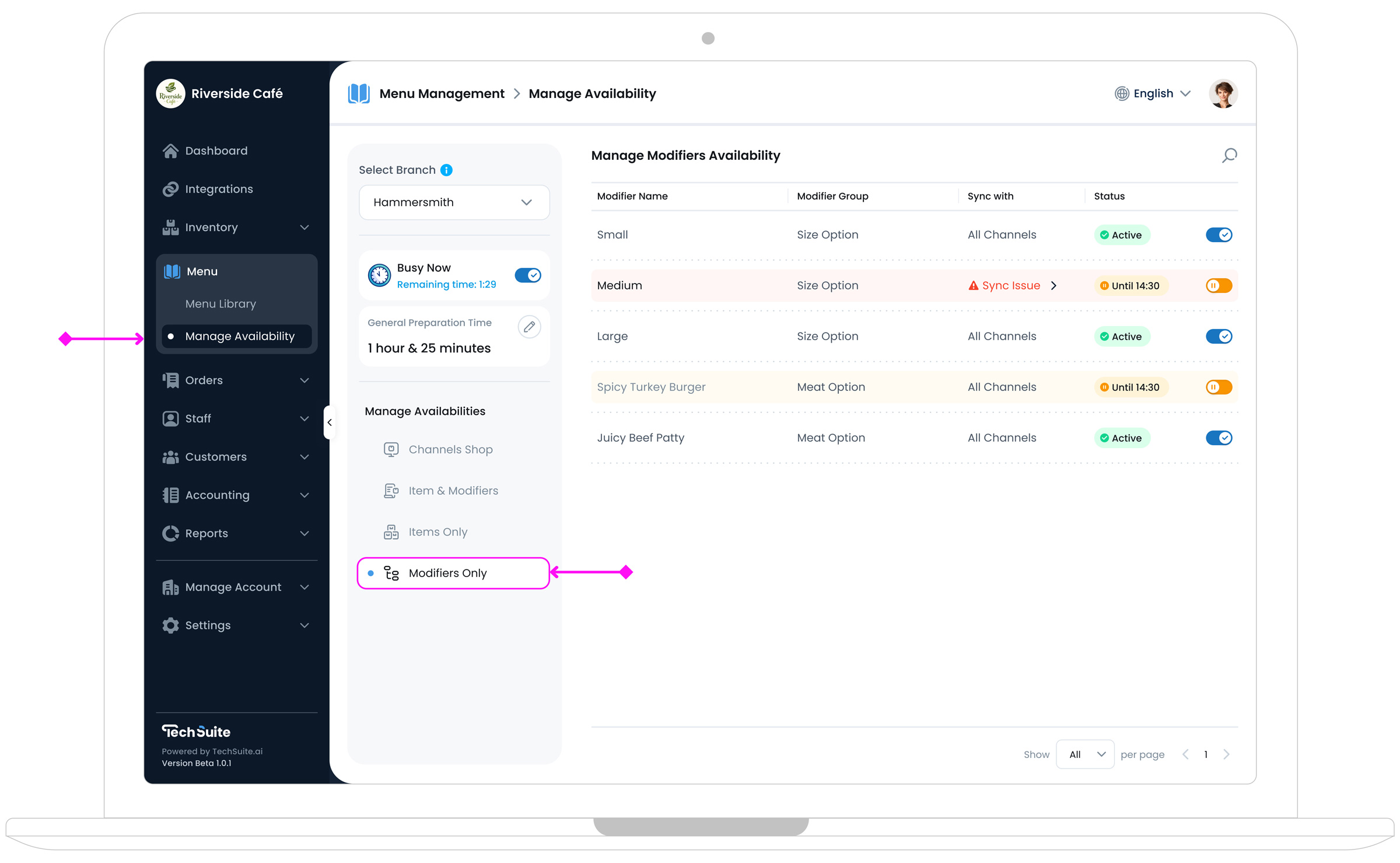
Modifiers Row Details
Within each row, you’ll see options and data that help you understand each modifier’s availability status. You can quickly check whether a modifier is synced across multiple channels, toggle it on or off, or review pause settings that affect how and when the modifier is available.
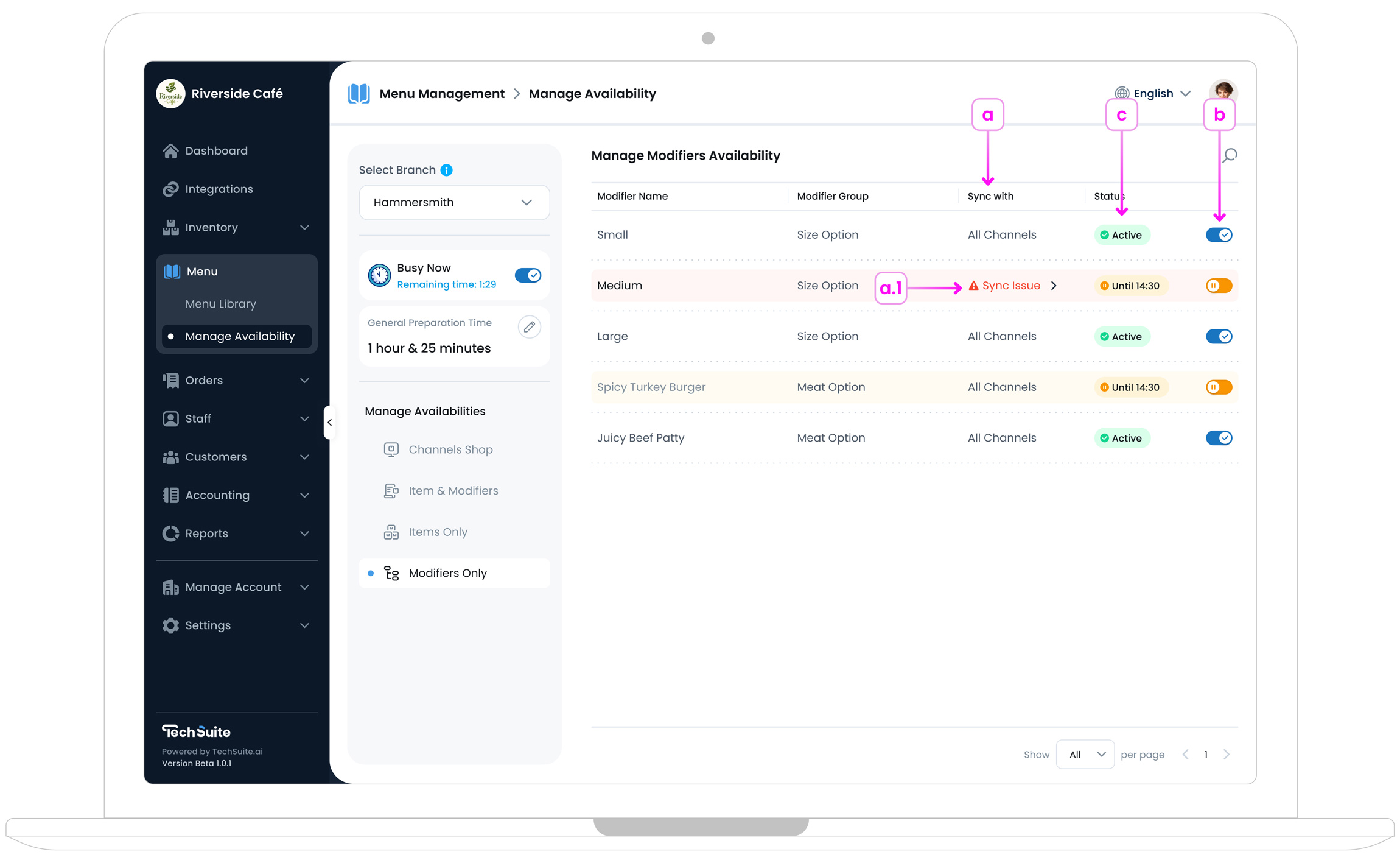
a. Sync Data Status
In the table, you’ll notice a Sync With column. If it shows All Channels, the modifier is successfully synced with every channel you’ve assigned in your menu’s publishing flow.
If a Sync Issue appears, it means one or more channels encountered errors while syncing.
a.1. Handling Channel Sync Issues
When you see Sync Issue in the Sync With column, click the More arrow to open a popup window. This popup displays which channels failed to sync (e.g., missing required fields, insufficient image resolution) and the server‐provided messages explaining why. Correct any issues in Inventory (such as adding a valid image or adjusting modifier details), then repeat your action to sync the modifier with all intended channels.
b. Modifier Availability Toggle
In each modifier row, on the right side, you’ll find a toggle that allow you change the modifier’s availability status to Active or Paused. If you switch it to Paused, a Pause modifier popup will appear, allowing you to choose how long the modifier should remain unavailable. You can select from the following pause durations:
- 1 to 12 Hours: short-term pauses
- Just Today: pauses until end of current business day
- Always: keeps the item paused indefinitely
- Select Date: choose a custom pause range
This pause automatically lifts once the chosen period expires. If you select Always, the modifier stays off until you manually reactivate it.
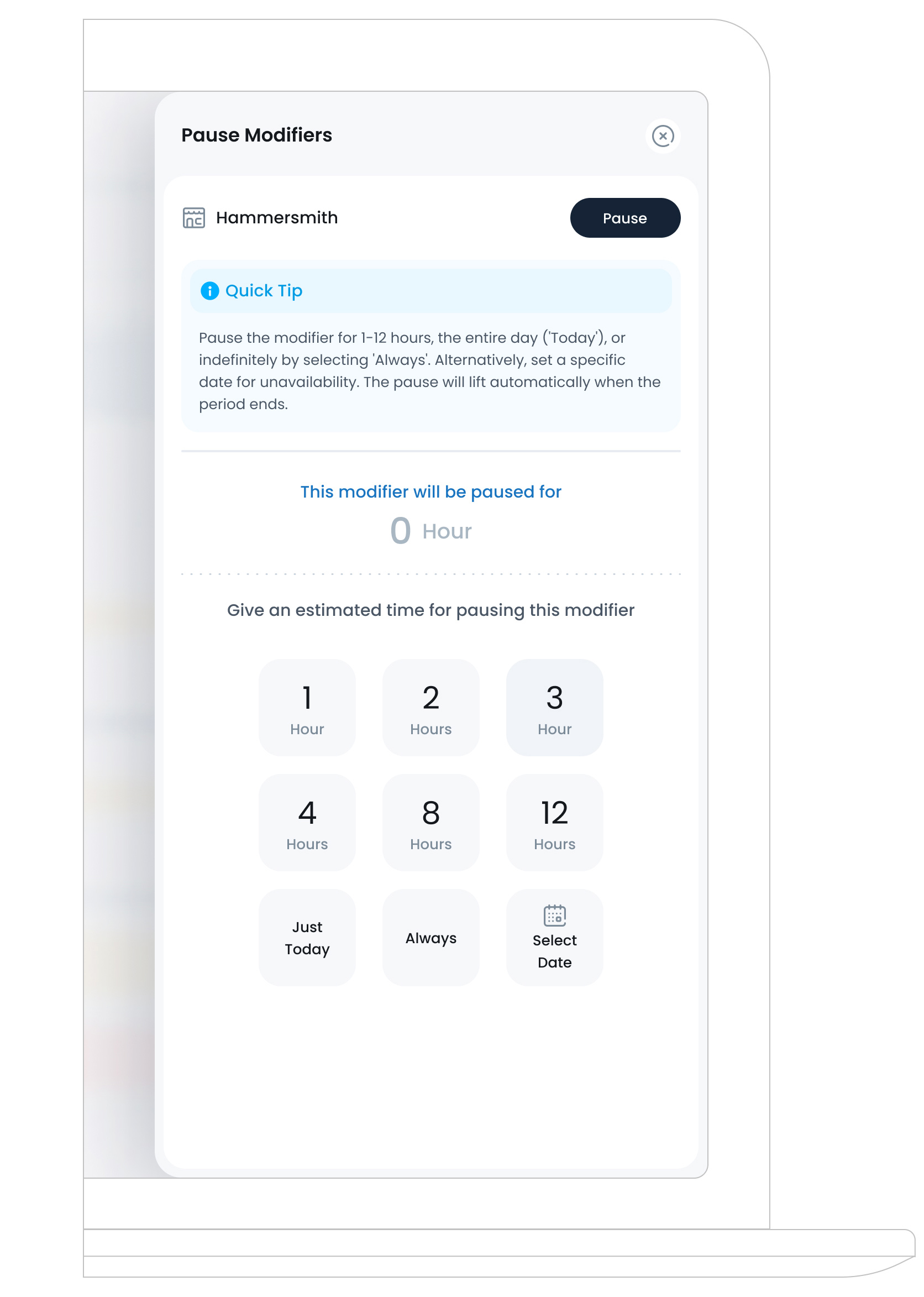
c. Modifier Status
The Status column shows whether a modifier is Active, Paused Until X, or Always Paused. Some modifiers may also display a channel sync issue or a time-based limit (e.g., “Until 16:30”). Clicking on this status often reopens the pause or activation modal, letting you adjust it again.

What’s Next?
After adjusting modifier availability here, consider reviewing Manage Item Availability if your business also sells items with separate scheduling. Keeping modifiers and items in sync ensures a consistent ordering experience. For more complex date and time setups (like holidays or repeated events), Availability Setup provides deeper scheduling tools.