Publish Menus to Channels and Branches
Once you’ve created a menu and added items, you can make it live by publishing it to any integrated branches and online ordering channels (e.g., Deliveroo, Embargo, or other integrations ). Below are the steps to open the publish page.
Step 1: Access the Publish Button
There are two main ways to open the publish page:
- Option 1: In the Menu Library, find the menu you want to publish and click
the action menu
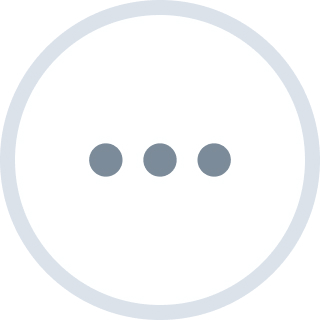 button in the bottom right corner of menu card. Choose “Publish Menu” from
the list of actions.
button in the bottom right corner of menu card. Choose “Publish Menu” from
the list of actions.
- Option 2: Go to the menu Items & Categories page via "View Item" button, on the top-right corner, look for a “Publish Menu” button. Clicking it also opens the same publish window.
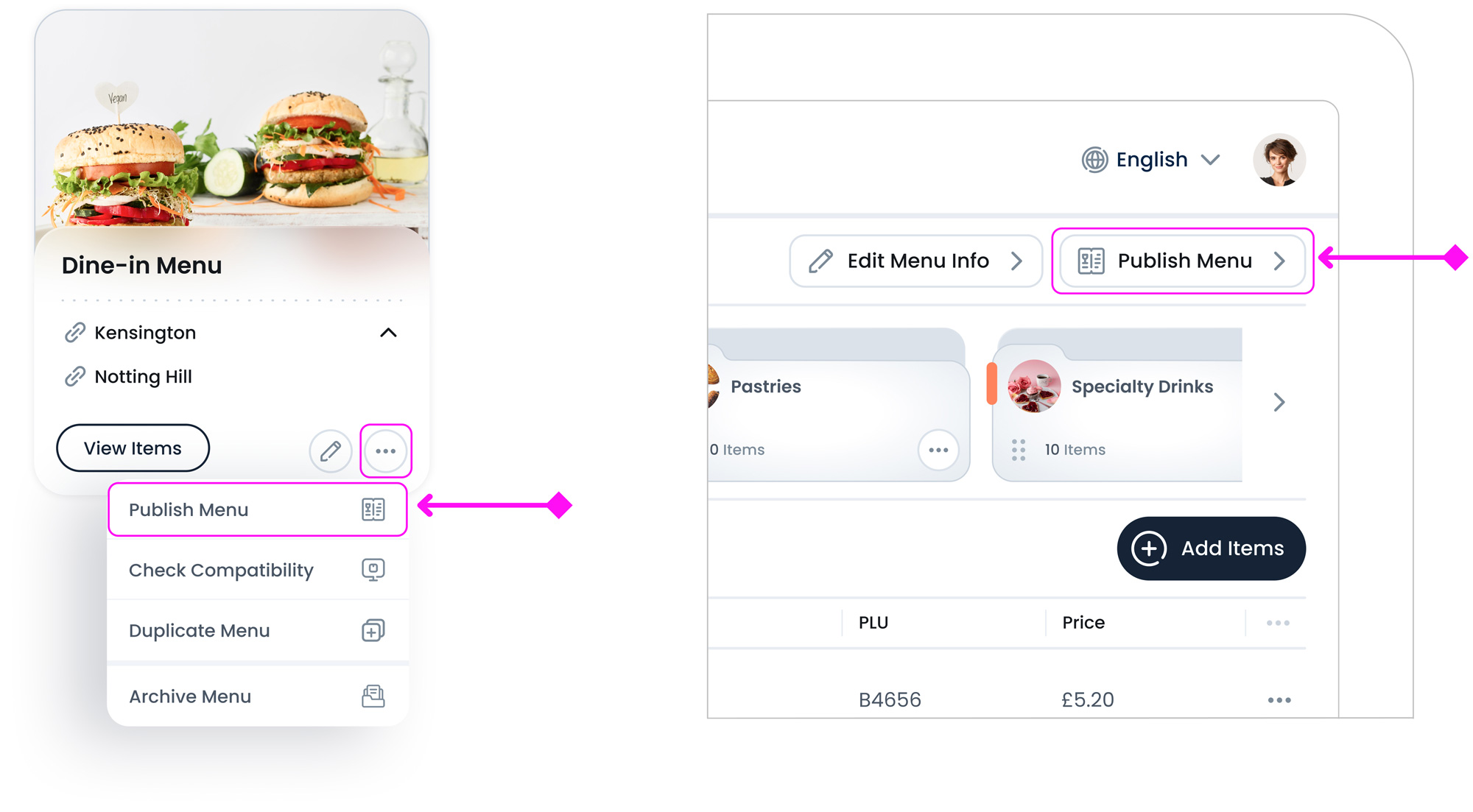
Step 2: The Publish Menu Page
On the “Publish Menu” page, at the top, you’ll see the name of the menu you’re about to publish. You’ll be prompted to select which channels (e.g., Deliveroo, Embargo) and which branches(e.g., Hammersmith, Soho) will use this menu for ordering.
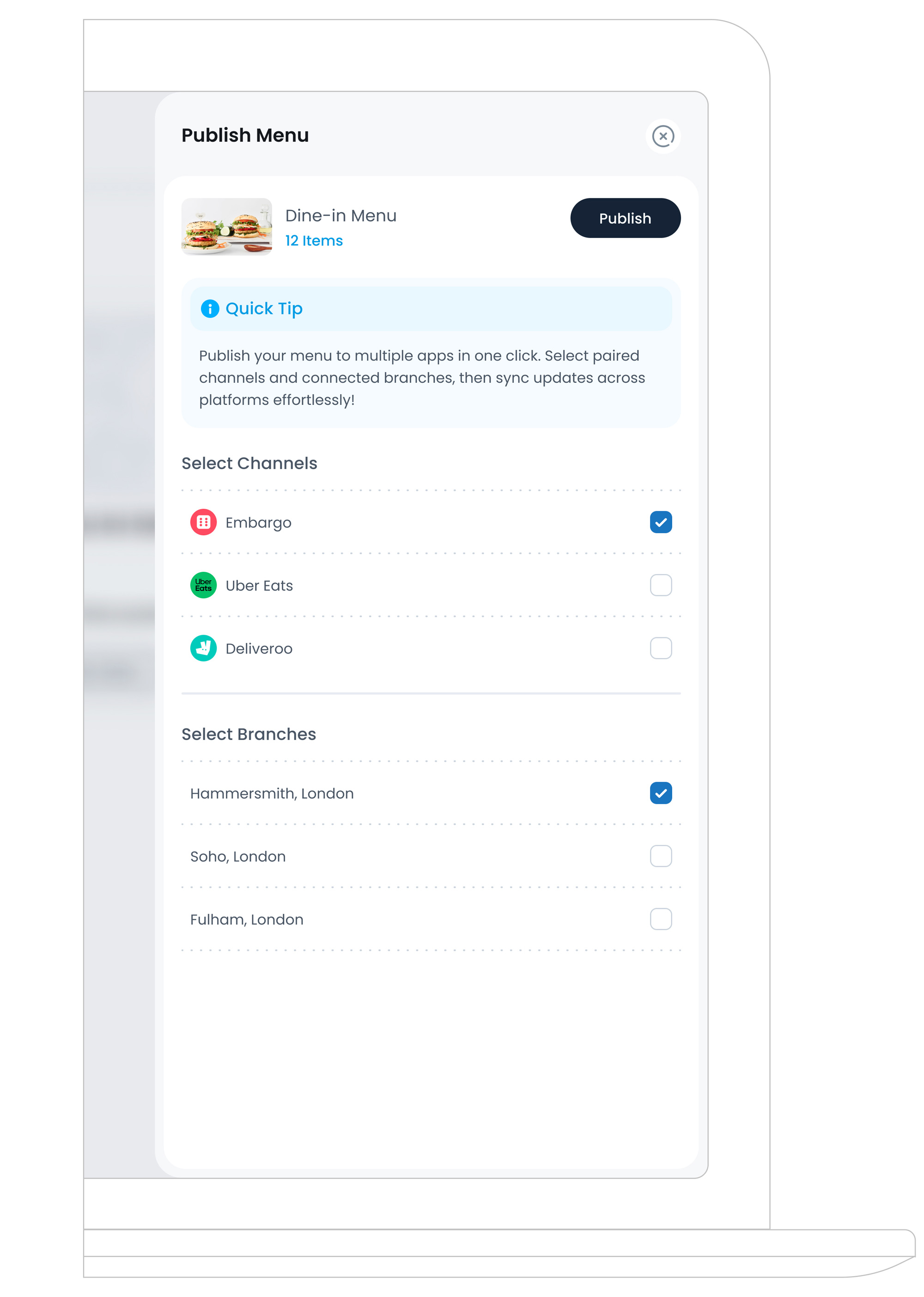
Step 3: Click the Publish Button
Once you’ve set your desired branches and channels, click the “Publish” button to make your menu live. The system will push all changes, making the updated menu available to customers. If you plan on revising the menu further, you can always republish them later.
You can republish at any time after making edits to ensure all changes go live across branches and channels.
Step 4: Publishing Confirmation or Errors
Once the system completes the publishing process, you’ll see a success message when everything publishes correctly. However, if the menu fails to publish, you’ll receive an error popup explaining what went wrong. For instance, some channels require item images to meet a certain resolution, if your image is too small or too large, you must replace it and republish.
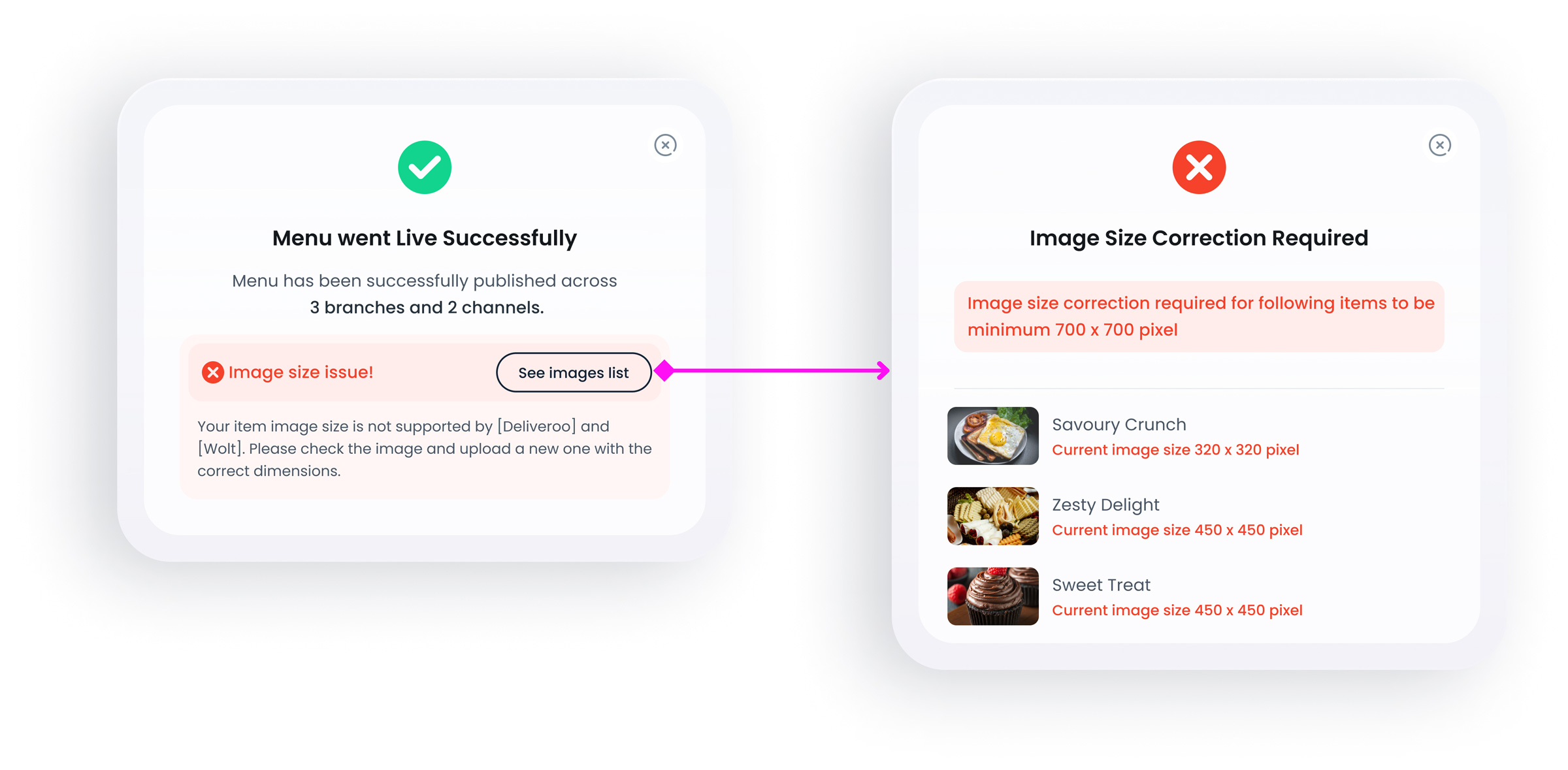
If there are any issues, error messages from the server will display possible problems. Review the details, correct any errors, and click Publish again. In many cases, you’ll need to fix item-specific details (such as name, price, imagery or quantity) before the channel will accept your menu.
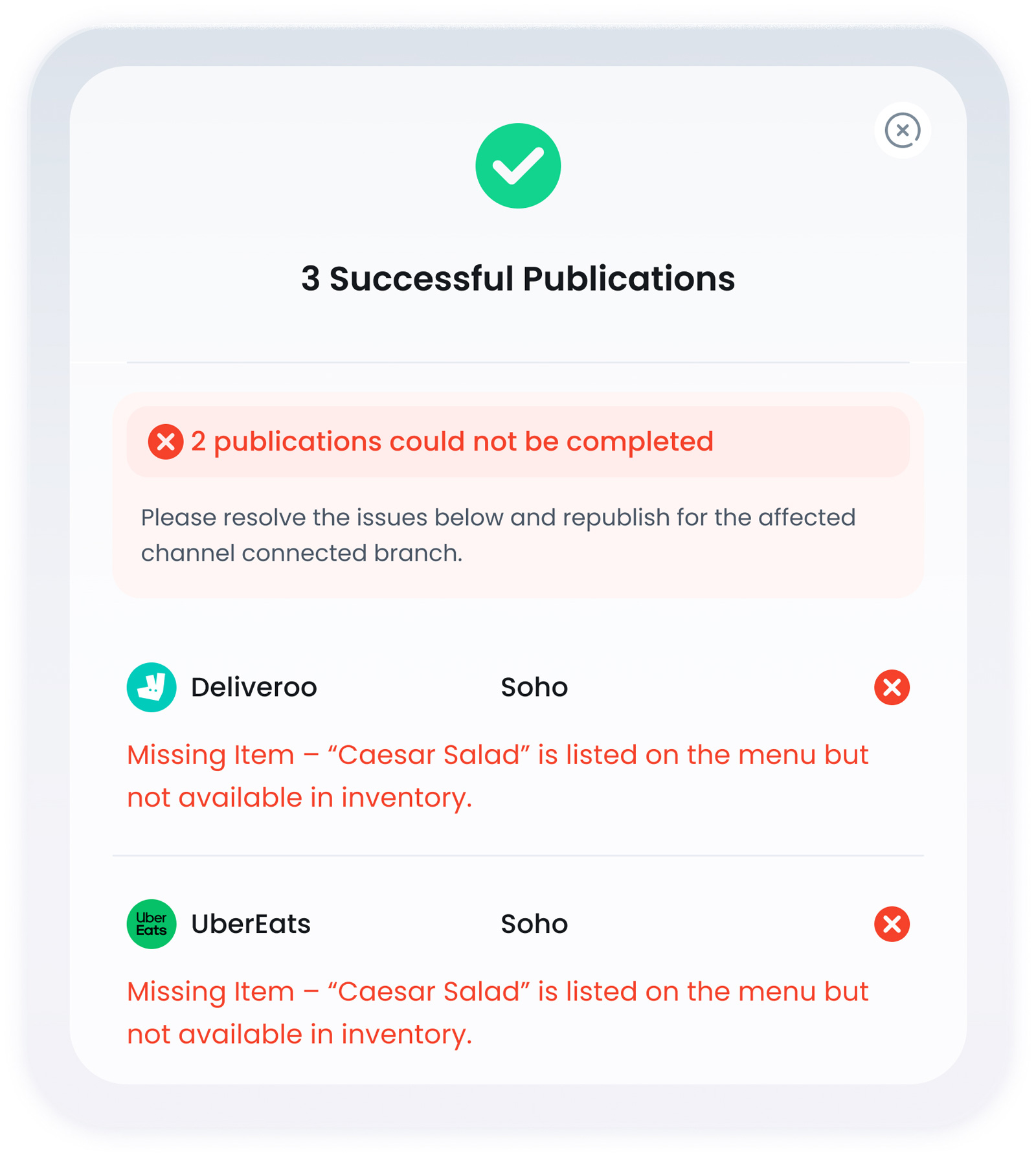
Frequently Asked Questions
Sometimes a delay can occur while the channel processes your updates. Wait a few minutes, then refresh. If it still doesn’t appear, check for errors or incomplete data.
In most cases, yes. Any significant changes (like adding items or changing prices) require another publish action so the updates go live.
Update the image in Inventory or in your item’s photo settings. Make sure it meets the channel’s resolution requirements, then republish the menu.
What’s Next?
After successfully publishing your menu, the next step is to edit your menu if further adjustments are needed.