Manage Channel Availability
Go to the Manage Availability page on TechSuite portal from your sidebar, then select the Channels Shop tab. You’ll see a card for each connected sales channel, along with their current status. If no channels appear, make sure they are connected under Integration Settings.
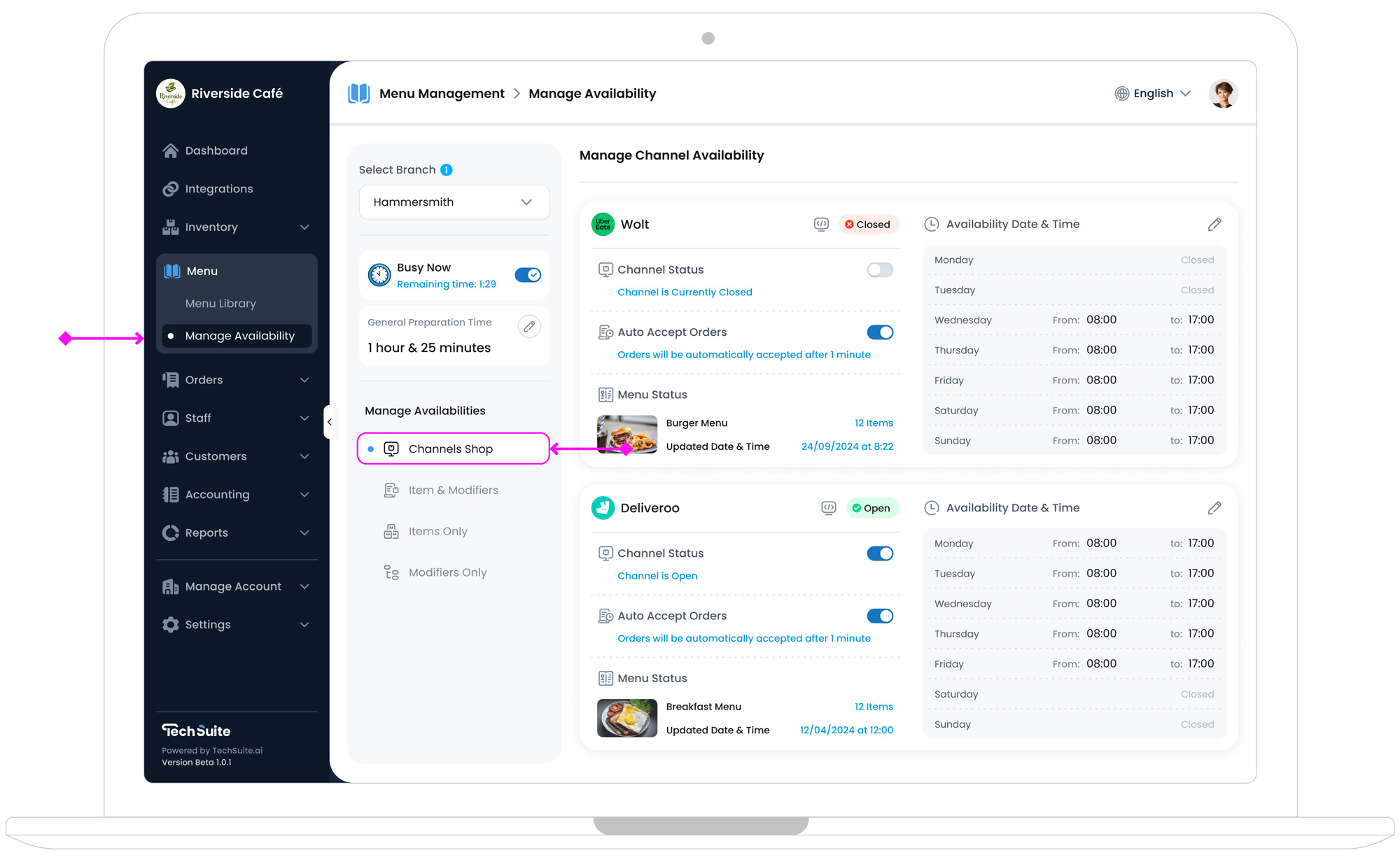
Channel Card Features
On the right side of each channel card, you’ll find various toggles and settings to manage how availability is handled for that channel. Below are the key options you’ll come across.
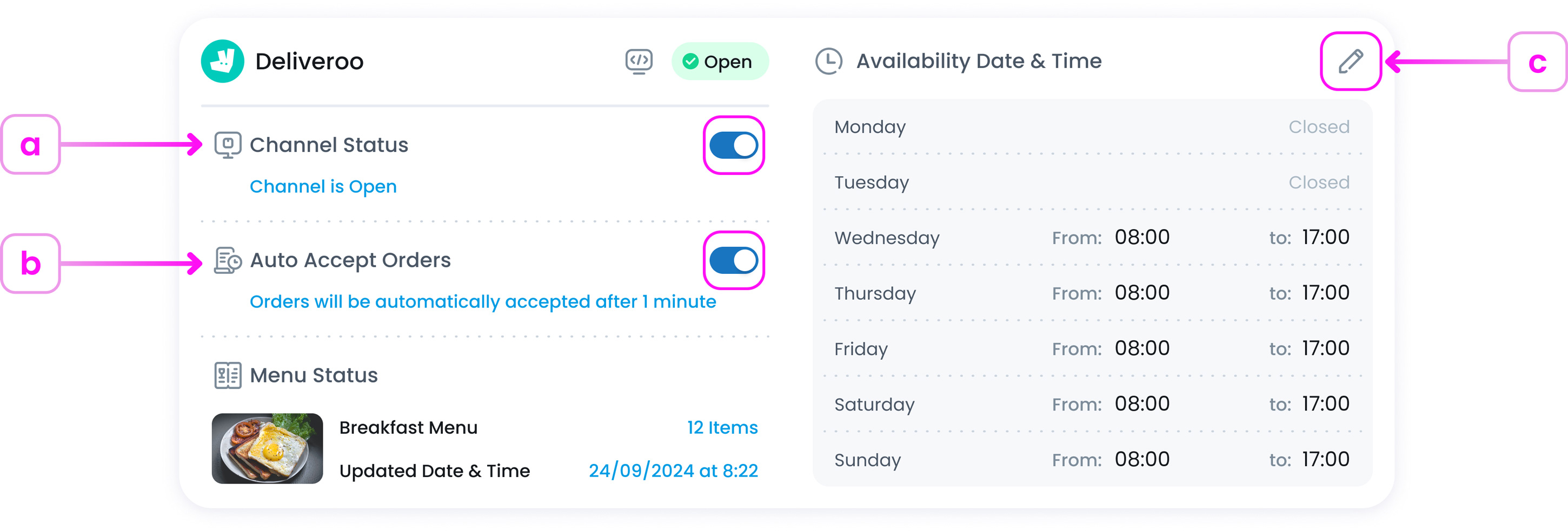
a. Channel Working Status
If you temporarily can’t accept orders from this channel in selected branch, perhaps due to staffing or ingredient shortages, toggle it to Closed. Switching it back to Open allows the branch to start receiving orders again.
b. Auto Accept Orders
Most channels let you choose whether orders are accepted automatically or need manual approval. Use the Auto Accept toggle to turn it on or off. If you turn it on, a popup appears, allowing you to set a delay time (e.g.,“Accept after 2 minutes”).
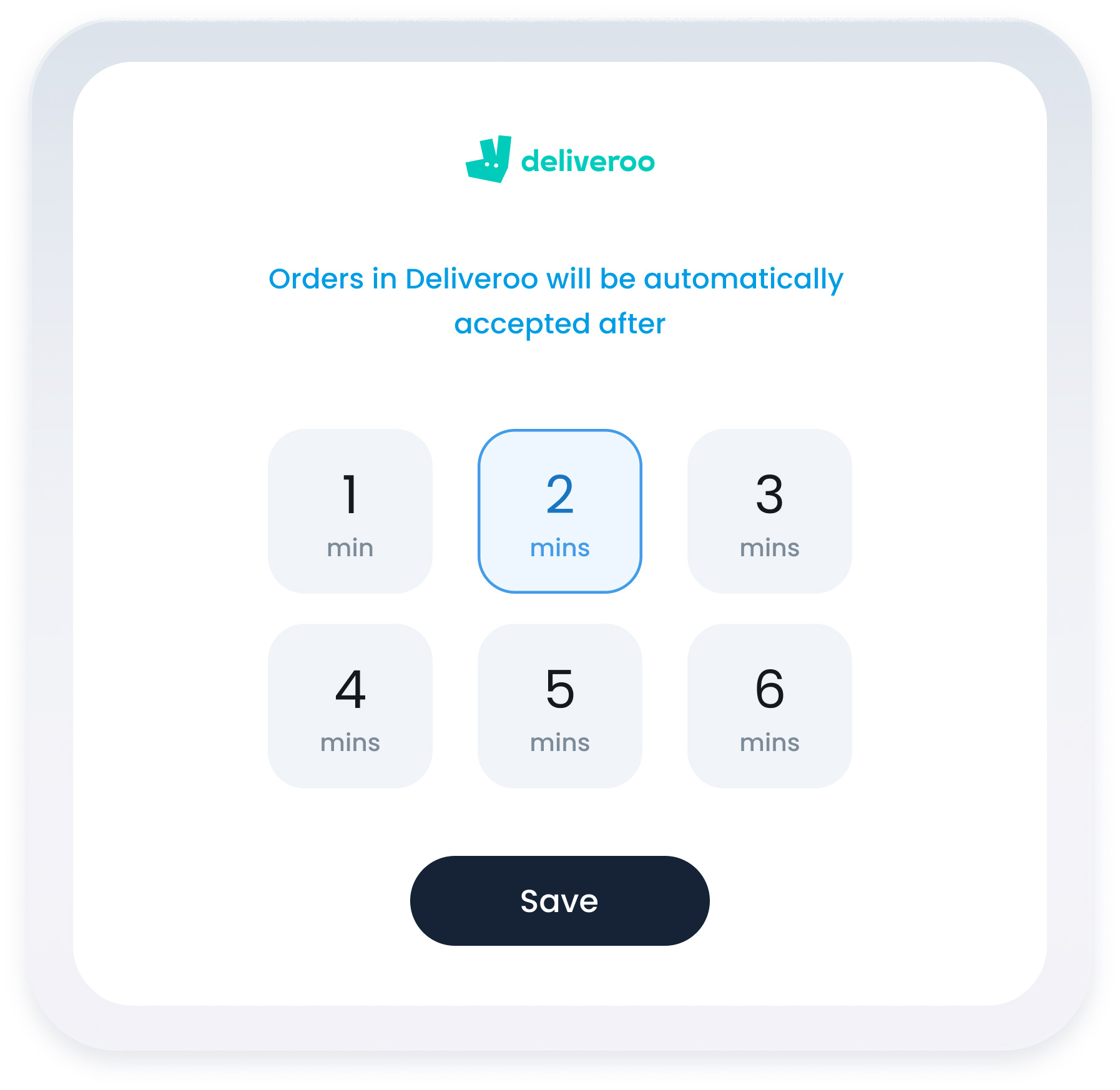
c. Edit Availability Date & Time
Each channel card shows the menu currently in use, along with the days and hours it’s available (e.g. Monday: Closed, Tuesday: 08:00–17:00, etc.). You can edit these hours per day to control when your branch can accept orders. For advanced scheduling such as holiday closures, see Availability Setup in system in the system’s general settings.
What’s Next?
If you need to fine-tune availability for specific items, such as temporarily pausing an item or adjusting its active times, check out Manage Item Availability. There, you can control which products appear at each branch or channel, ensuring your offerings align with real-time stock levels and scheduling.