Creating a New Kiosk Profile
A Kiosk Profile allows you to customise how your kiosk looks and behaves, from branding (colours, logos, standby media) to order flow and checkout options.
Once created, you can connect this profile to a physical device via Licence Code or a QR scan. Each kiosk device requires its own licence, which you can generate under Settings > Devices & Profiles > Device Licences.
Get Started
To create a new kiosk profile, in the Techsuite portal, go to
Settings > Profile and Devices > Kiosk Profile
in your sidebar, then tap on "Add New Kiosk Profile" button
 . This takes you to the setup page, where you’ll define the kiosk’s
name, style, and other essential branding options.
. This takes you to the setup page, where you’ll define the kiosk’s
name, style, and other essential branding options.

Main Profile Page Overview
On the left, you’ll see a Standby Page Preview. This shows how your kiosk’s main (standby) screen will appear once published. Any changes you make in the settings, will update the preview in real time, helping you design a consistent, on‐brand experience.
On the right, you’ll find four main settings steps:
- Style and Branding: Customise the kiosk’s colours, logos, standby media, and button styling.
- Kiosk Order Process: Define how customers interact with the kiosk, including order flow and category layout.
- Checkout: Manage payment methods, receipt options, and any final steps before order completion.
- Integrations: Connect your kiosk to external services like payment providers and loyalty programs.

Step 1: Style & Branding
In this section, you’ll define how your kiosk looks by choosing its name, deciding whether to display a business logo, adjusting button styles and colours, and setting up your standby screen.

a. Kiosk Profile Name
Give your kiosk profile a clear, descriptive name (e.g., “Front Lobby Kiosk”). This name will help you identify the profile later, especially it would be more useful if you manage multiple kiosks.
b. Business Logo
Toggle on “Display Business Logo in Standby Page” if you want your logo to appear on the first screen of your kiosk. If you’d also like your logo shown in the kiosk’s header and on the final receipt page, enable “Display Logo on Other Pages & Receipts”.
Some businesses prefer to include logos directly in their background images or have branding guidelines that don’t require a separate logo overlay. If that’s the case, leave these toggles off and rely on your images for brand visibility.

Missing Logo Warning
If you see a warning about a missing logo, your business logo has not been set up yet. To add your logo, go to Manage Account > Subscription & Plans and upload your business logo. This ensures proper branding across your kiosk and other TechSuite features.
c. Button Style
Choose between Flat and Gradient styles for your main kiosk buttons.
d. Button Colour
Select a preset from our colour palette or define a custom colour code that matches your brand. Make sure the button stands out against your kiosk background for easy visibility.
To ensure clear, visible buttons in your kiosk pages—whether in solid colour or outline style—choose a colour that remains legible in both scenarios, making sure text and icons are easy to read whether the button is filled or outlined.

e. Button Text Colour
Choose whether the text on your buttons should be black or white. The goal is to ensure high contrast, making the text easy to read.
If you select a light-coloured button, such as yellow or pastel shades, use black text for better visibility. If you choose a dark-coloured button, like navy blue or deep green, opt for white text so it stands out clearly.
This simple contrast rule helps improve accessibility, ensuring customers of all ages can easily read and tap buttons on your kiosk.

f. Welcome Message/Slogan
Add an optional slogan or welcome message that appears on the kiosk’s standby page. This could be something inviting, like “Welcome to Café Bliss! Tap to Order” , or an informative tagline such as “Order Quickly, Pay Easily”
A well-chosen slogan enhances the customer experience, providing a clear call to action while reinforcing your brand’s personality.
g. Standby Image Setup
Customise the visual content displayed on the kiosk’s standby page by choosing from a single image, video, or slide of Images. This media is the first thing customers see before interacting with the kiosk. To upload an image, navigate to the relevant section, then click the "Upload Image" button. Choose an image from your device, and it will be added to your profile instantly. To delete an image, hover over the uploaded Image and click on the trash bin icon that appears while hovering. This will remove the image from your profile, allowing you to replace or update visuals as needed.

• Image
Select a single static image for your standby screen. This is the simplest option and ensures a clean, branded look.
Supported format: JPG
Maximum file size: 800 KB
• Video
Upload a video to make your standby page more dynamic and engaging. Videos can showcase menu items, brand introductions, or promotional content.
Supported format: MP4
Maximum file size: 10 MB
• Slide of Images
Display a rotating set of up to three images on your standby screen. This is ideal for highlighting promotions, seasonal specials, or multiple brand visuals.
Supported format: JPG
Maximum images: Up to 3
Maximum file size per image: 800
KB

Image Guidelines and Pro Tips
-
Make it visually appealing
Choose an image that clearly shows the item, looks fresh, and sparks interest at a glance.
-
Avoid poor lighting or blur
Low-resolution or unclear photos can negatively affect how your menu is perceived.
-
Keep it consistent:
For a more professional and polished menu, aim to use images with similar lighting, angles, and backgrounds across your items.
-
Upload the Right Image Size
Use rectangle images sized 1200×800 or 1600×1000 pixels (landscape), in JPEG format for best compatibility. Keep file size under 800KB to ensure fast loading. Large images can slow performance, while small ones may appear blurry. Always preview your image to confirm it displays well across POS, kiosk, mobile, and online ordering. For resizing tips, see our Image Resizing Guide.
Step 2: Kiosk Order Process
In this step, you’ll decide how customers interact with your kiosk, choosing sales types (like In‐store or Takeaway) and setting up language preferences. These settings determine which options appear at the start of each order, ensuring the kiosk aligns with your business needs.

a. Select Sales Types
Toggle on “In‐store” or “Takeaway” (or both) to let customers select how they want to receive their order. Some businesses prefer only one sales type.
If you disable one sales type, the kiosk will automatically apply the other sales type.
b. Kiosk Default Language
Choose the primary language for your kiosk, which will be shown if no other language is selected or if multi-language support is off. This can match your region’s main language (e.g., English) or any other option your business supports.
c. Language Options (Optional)
If you want customers to select an alternative language at the kiosk, toggle on “Offer Customers the Option to Select Another Language”. This enables a language selection screen before ordering.
Here, you can choose up to 3 additional languages to be displayed alongside the default language. This means that on the first page, customers will see 4 languages (the default language plus the 3 you select).
Offering multiple language choices enhances accessibility and improves the overall customer experience.
Currently, TechSuite Kiosk supports 7 languages that you can select up to 3 of them:
English, Français, Español, Deutsch, العربية, Polski, Português
If disabled, the kiosk always uses the Default Language, skipping any multi‐language selection step.
Step 3: Checkout
In this stage, you decide how the kiosk finalises orders, by showing a completion message, optionally asking for customer names or allergens, and configuring receipts and payments.

a. Accepting Payments
Inform your customers which payment methods are accepted at this kiosk, such as Visa, MasterCard, Apple Pay, or Google Pay. The selected payment methods will be displayed on the kiosk’s Standby Page and during the Checkout process.
To integrate additional gateways or set up advanced payment features, see our Kiosk Payments Connection article for detailed instructions.
b. Order Completed Message/Slogan
Enter a short message or slogan to appear when the order is finished. For example, “Thank you for ordering! We’ll get started right away.”
This text confirms the purchase and lets customers know the kiosk has registered their order successfully.
c. Ask the Customer’s Name To Notify Them When Their Order Is Ready
Toggle this on if you want the kiosk to prompt for a customer’s name during checkout. It’s especially useful for Takeaway or In‐store Self‐Pickup scenarios, where you’ll call out their name when the order is complete.
If disabled, no name prompt appears, and the kiosk simply moves on to the next step.
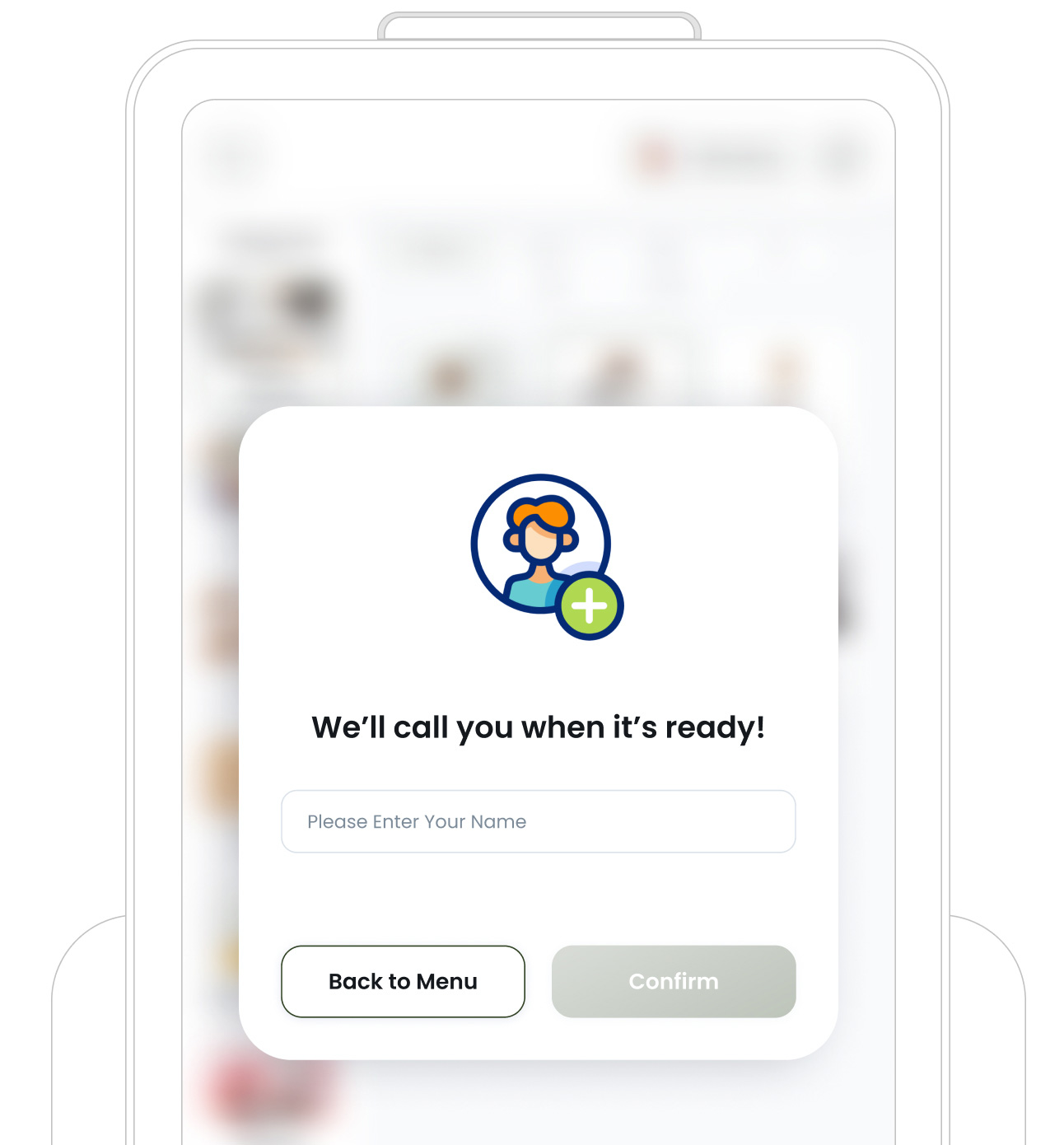
d. Ask Customers About Their Food Allergies
Enable this option to display an Allergen Popup before the order finalises. The customer can select from common allergens, like milk, peanuts, or gluten, or type in any others not listed.
Capturing allergen information can help your staff prepare items safely and inform customers of any potential cross‐contamination risks. If turned off, the kiosk will not prompt for allergen details at all.
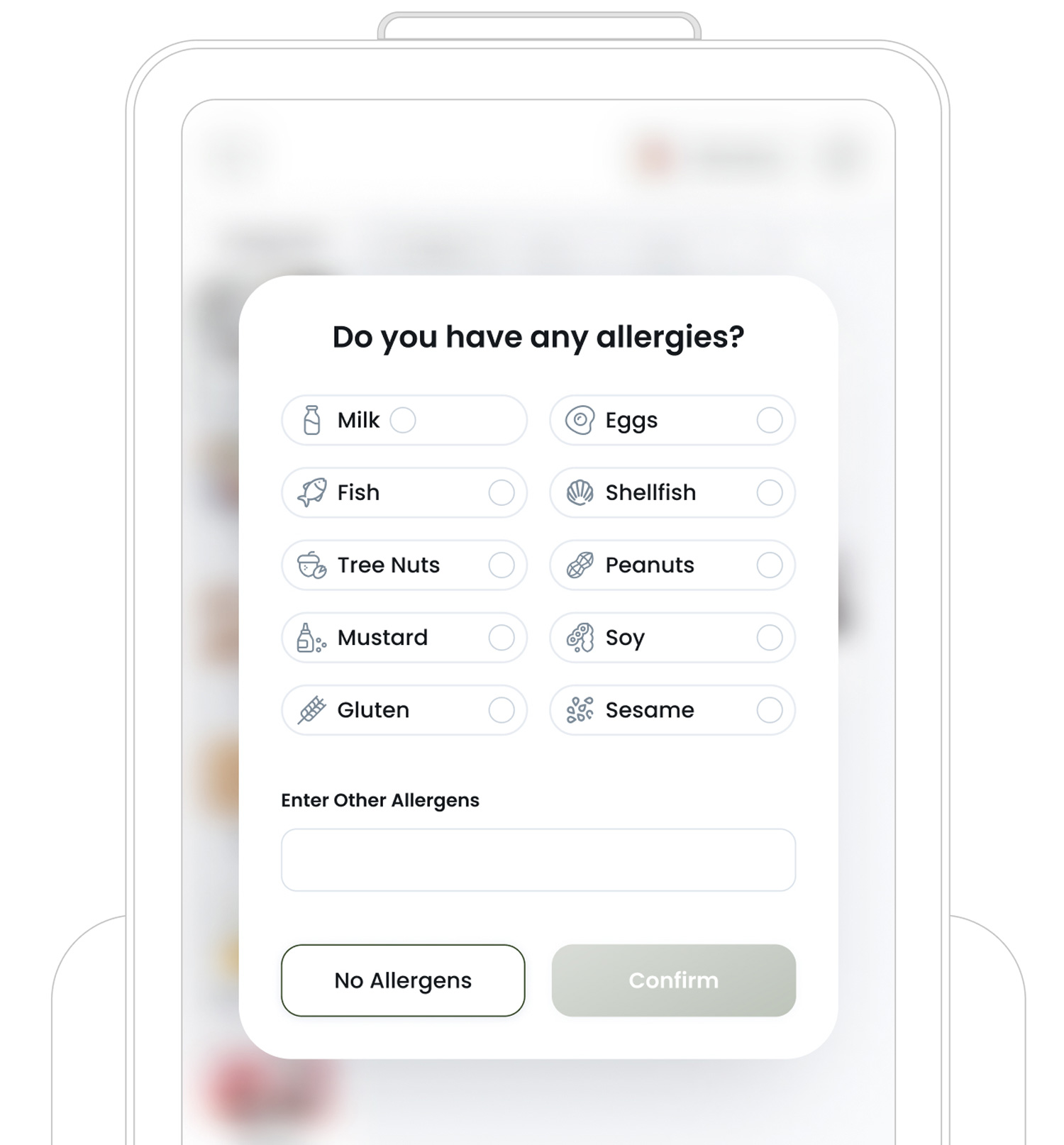
e. Receipt Options
You can decide how you want customers to receive their receipts—by email, by print, or both. If you select email only, it provides a paperless and eco-friendly way to deliver receipts. After a successful payment, a pop-up will appear prompting the customer to enter their email address. If you also select print, a receipt will automatically be printed after payment using your designated receipt printer.
To use this option, you’ll need to attach a "Receipt Template" to each section from your saved templates settings.

In TechSuite portal, in the Receipt Template settings, you can either choose one of the system’s ready-made templates or create your own for both printed and email receipts. Each template can be customised to reflect your branding—add your logo, promotional messages, or special offers, and they’ll show up whether the customer receives a printed receipt or an emailed PDF.
Keep in mind that print and email receipts require separate templates. Once you’ve finished designing them, just enable the relevant checkboxes below to activate printing or email delivery as part of your kiosk workflow.

Step 4: Integration
In this step, you’ll connect your kiosk to external services like payment providers and loyalty providers.

a. Payment Provider Integration
If you want to accept payments directly at the kiosk, choose a payment provider.
Select your provider from the dropdown (e.g., iZettle). The kiosk will prompt customers to pay using that method at checkout.
b. Loyalty Program Integration
If you have a loyalty program that you want customers to collect points or redeem rewards, select one of the integrated loyalty channels.
Save & Continue
After setting up your Main Profile Page, you
need to proceed to the next phase, Menu & Layout Customisation. Tap
"Save and Continue" button
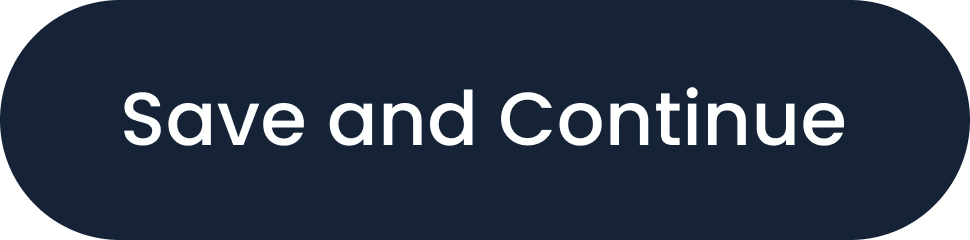 to move forward.
to move forward.
Your kiosk profile settings will be saved, and you’ll be directed to the New Kiosk’s Menu Page Setup screen. Here, you’ll define how the menu interface looks and functions, ensuring a user-friendly experience for your customers.
Menu & Layout Customisation Overview
Once you’ve saved & continued, you’ll enter the Menu Page Setup process. This stage is crucial for designing how customers interact with your kiosk’s menu.
On the left, you’ll see a Menu Page Preview. This shows how your kiosk’s menu screen will appear once published. Any changes you make in the settings will update the preview in real time, helping you design a consistent, on‐brand menu page. Your choices here determine how items are displayed and how customers navigate through your kiosk.
On the right, you will:
- Choose a menu for this kiosk.
- Design the main menu layout by selecting the structure of category tiles.
- Customise category display by adjusting card sizes and order.
- Enable suggested items to offer upsells and increase sales.

a. Select Your Main Menu Layout Style
Choose a grid layout for your menu categories. This determines how they appear on the main screen. Pick a structure that best suits your menu size, whether you have an image‐heavy design or a text‐focused approach.
b. Select a Menu to Connect to Your Kiosk
Assign an existing menu (e.g., “Breakfast Menu,” “Dinner Menu”) to this kiosk. You can manage or create menus in Menu Management before assigning them here.
Once linked, the kiosk displays only these categories and items, ensuring customers see the correct offerings.

c. Reorder Categories
Simply drag & drop categories using the "reorder icon"
![]() . This icon appears when you hover over each category line on the left
side. Arrange them in the desired sequence to help customers quickly
find what they’re looking for.
. This icon appears when you hover over each category line on the left
side. Arrange them in the desired sequence to help customers quickly
find what they’re looking for.
d. Set Category Display Style
Each category can have its own card size (small, medium, large, extra-large, or xx large). Larger cards can help highlight popular or high‐value categories, while smaller cards work well for less prominent sections.

Menu Images Pro Tips
To make your menus truly eye-catching, ensure that the images you upload are high-quality—whether taken professionally or created as custom graphics with colour and text. You can also feature your images on a white background this clean backdrop helps your products stand out and creates a cohesive, professional look throughout your kiosk. Keep in mind, these visuals not only enhance your branding but also make your kiosk more engaging and appealing to customers. Avoid using black and white images, as they can appear dull and may not attract as much attention in a vibrant menu display.
e. Show or Hide Category Names on Cards
If your category images already contain the category name within the design, you may prefer to hide the text label on the kiosk cards. This setting allows you to toggle the display of category names based on your visual style.
For example, if your "Pizza" category image already includes the word "Pizza" in the artwork, turning off the category name can create a cleaner, more streamlined interface.

f. Suggest Items to Customers
Enable suggested items to present upsells or recommended add‐ons. This is particularly effective for boosting average order value—especially if you have popular combos, sides, or complementary products.
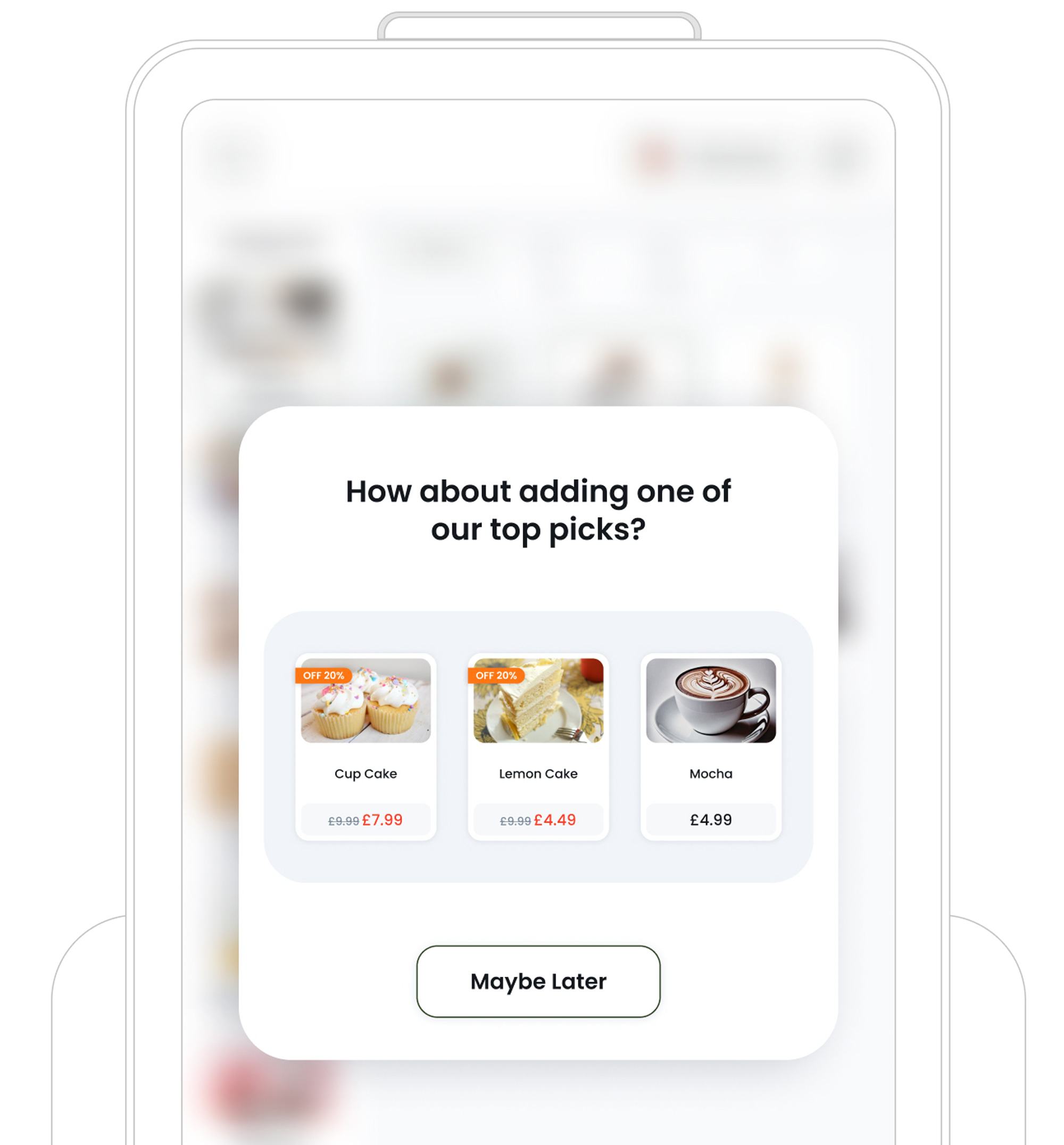
g. Add More Suggested Items
Manually add specific items you want to promote in this kiosk. For instance, highlight a new dessert, a best‐selling drink, or any special promotion you’d like customers to see.
Finalising & Save Your Setup
Once you’ve arranged your categories, selected a menu, and configured any
suggested items, tap "Save" button
 in the top‐right corner to finalise
your Kiosk Menu & Layout. Your kiosk is now fully configured and ready
to be connected to a physical device.
in the top‐right corner to finalise
your Kiosk Menu & Layout. Your kiosk is now fully configured and ready
to be connected to a physical device.
What’s Next?
Next, Download the TechSuite App for your device. Once installed, follow the instructions to learn more about Connecting Your Kiosk Profile to a Device.